How to delete an Instagram account ❌ 🗑 is a question many users ponder when considering stepping away from the social media platform. Whether you’re looking to permanently remove your presence or simply take a temporary break, this guide provides you with all the necessary steps and tips to manage your Instagram account effectively. From understanding the differences between deleting and deactivating to troubleshooting common issues, this post ensures you have all the information needed to make an informed decision about your Instagram account.
Table of Contents
Understanding Instagram Account Deletion vs. Deactivation
When deciding to take a break from Instagram, you have two main options: deleting your account or deactivating it. Each choice has distinct outcomes and processes, so it’s crucial to understand the differences to make the best decision for your needs.
Deleting ❌ 🗑 Your Instagram Account
Deleting your Instagram account is a permanent action. Once you delete your account, all your photos, videos, comments, likes, and followers will be removed forever. You will not be able to retrieve any of your content or information afterwards. If you decide to return to Instagram in the future, you’ll need to create a new account from scratch.
To delete your Instagram account, you must follow a specific set of steps, which can only be done through a web browser, not through the app. This is an important point to remember, as it often causes confusion among users.
Deactivating Your Instagram Account
Deactivating, or temporarily disabling your account, is a reversible step. When you deactivate your account, your profile, photos, comments, and likes are hidden until you decide to reactivate it by logging back in. This option is ideal if you’re looking for a break without losing your profile and data.
You can deactivate your account from the settings menu within the Instagram app or website, making it a convenient option for those who aren’t sure about leaving Instagram permanently.
Key Differences
The main difference between deletion and deactivation is permanence. Deletion removes your presence from Instagram completely and irreversibly, while deactivation preserves your data for potential future use.
When to Use Each Option
- Use deletion if you’re certain you won’t return to Instagram or if you wish to remove all your data due to privacy concerns.
- Use deactivation if you need a temporary break from social media but plan to return in the future.
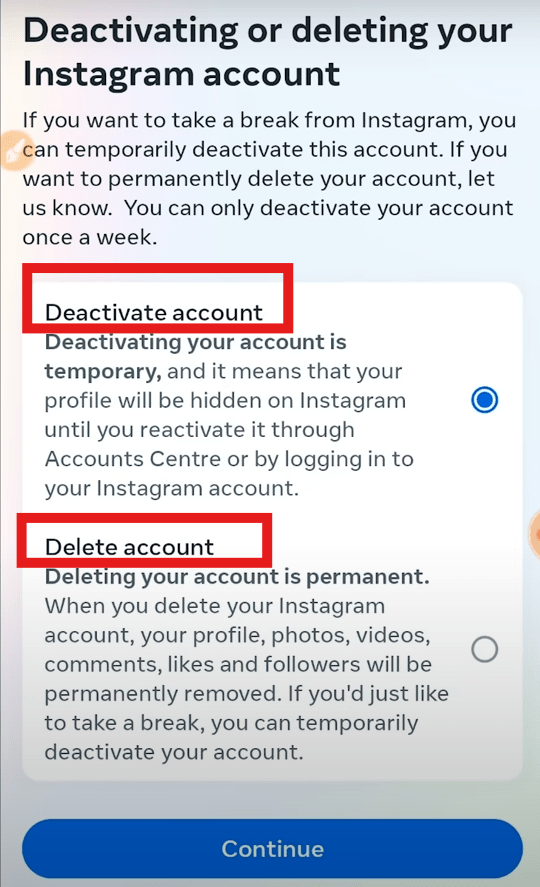
How to Delete an Instagram Account: A Step-by-Step Guide
Deleting your Instagram account is a permanent decision, so it’s essential to ensure you really want to say goodbye to your profile and all the content associated with it. Here’s a straightforward guide to help you through the process.
Step 1: Understand the Consequences
Before you proceed, remember that deleting your Instagram account is irreversible. You will lose all your photos, videos, followers, and interactions. If you might want to return to Instagram later, consider deactivating your account instead.
Step 2: Log In to Your Account on a Web Browser
Instagram requires that you delete your account using a web browser, not through the app. This can be done on a desktop, laptop, or through your mobile device’s browser.
Step 3: Go to the ‘Delete Your Account’ Page
Navigate directly to the “Delete Your Account” page on Instagram. You can find this by searching in the help center or navigating through the settings menu under ‘Help.’
Step 4: Select a Reason for Leaving
Instagram will ask why you want to delete your account. Select an option from the drop-down menu. Your feedback helps Instagram understand user concerns and, potentially, make improvements.
Step 5: Re-enter Your Password
For security purposes, Instagram will require you to re-enter your password. This ensures that only you can make this significant change to your account.
Step 6: Permanently Delete Your Account
After re-entering your password, the option to permanently delete your account will appear. Click ‘Permanently delete my account.’ Once you confirm, your account will be scheduled for deletion.
This step-by-step guide provides clear, direct instructions on how to permanently delete your Instagram account, ensuring that readers are well-informed about each stage of the process.
How Do You Delete an Instagram Account on Different Devices?
Whether you’re using a smartphone, tablet, or computer, the steps to delete your Instagram account are similar but require you to navigate different interfaces. Here’s how to manage this process on various devices, ensuring you can confidently and securely close your account from any platform.
Deleting from a Desktop or Laptop
- Open Your Web Browser: Start by opening your preferred web browser on your desktop or laptop.
- Visit Instagram’s Website: Go to Instagram.com and log into your account with your username and password.
- Access the Delete Account Page: Navigate to the ‘Delete Your Account’ page by following the direct link provided in the Instagram help center or the settings menu.
- Complete the Form: Choose your reason for leaving from the dropdown menu, re-enter your password, and select the option to permanently delete your account.
Deleting from a Mobile Device (Smartphone or Tablet)
- Open a Web Browser App: Use any web browser app on your mobile device, such as Safari on iOS or Chrome on Android.
- Visit Instagram’s Mobile Site: Go to Instagram.com and ensure you are logged in.
- Navigate to Account Deletion: Just like on desktop, find your way to the ‘Accounts center’ page. This may require switching to the desktop site view on your browser for full functionality.
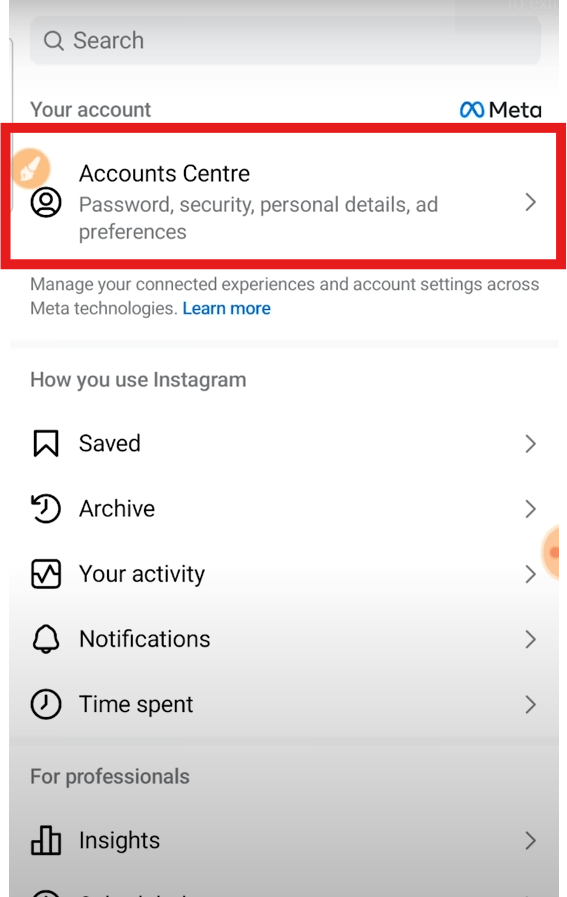
4. Submit Your Request: Select your reason for deleting the account, enter your password again, and confirm the deletion.
How Do I Close My Instagram Account Temporarily?
Taking a break from Instagram by temporarily deactivating your account is a reversible process that allows you to hide your profile, photos, and activities without permanently deleting them. Here’s how you can temporarily close your Instagram account, ensuring your data remains intact until you choose to return.
Step 1: Log In to Your Account
Access your Instagram account by logging in through a web browser. You cannot deactivate your account from the Instagram app; it must be done through the website.
Step 2: Navigate to Your Profile
Once logged in, go to your profile by clicking on your profile picture in the top right corner, then select ‘Profile’ and click on ‘Edit Profile.’
Step 3: Opt for Deactivate Account
Scroll down to the bottom of the ‘Edit Profile’ section, where you will find the option ‘Deactivate account.’ Click on this option and click continue.
Step 4: Provide a Reason for Deactivation
Instagram will ask why you are deactivating your account. Select an appropriate reason from the dropdown menu. This information helps Instagram improve user experience.
Step 5: Re-enter Your Password
To ensure the security of your account, Instagram requires you to re-enter your password when you choose to deactivate it.
Step 6: Temporarily Disable Your Account
After entering your password, click on the button that says ‘Deactivate Account.’ This action will hide your profile, photos, comments, and likes until you decide to reactivate it by simply logging back in.
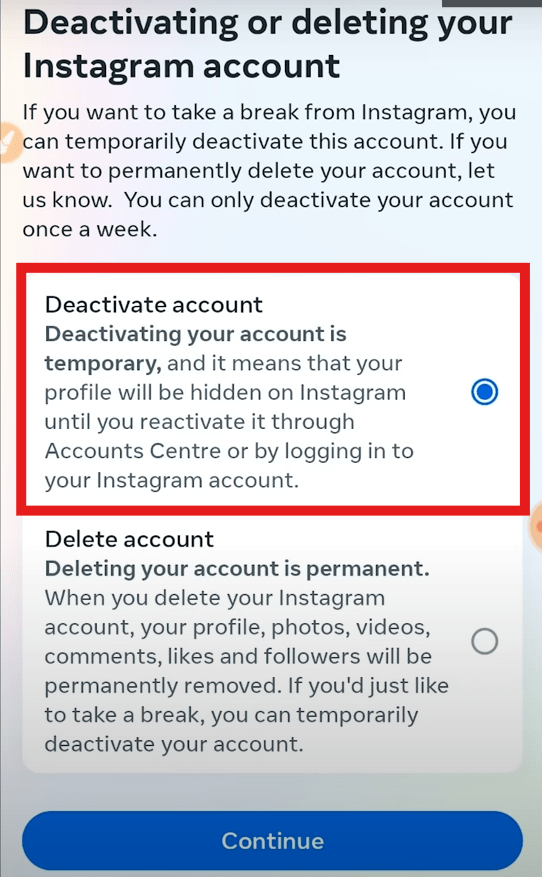
What to Do Before You Delete Your Instagram Account
Before you take the final step to delete your Instagram account, it’s important to ensure that you have everything organized and backed up. Here are some critical steps to consider that will help you preserve your data and leave no loose ends.
Step 1: Download Your Data
Instagram allows you to download a copy of everything you’ve shared on the platform, including your photos, videos, comments, and profile information.
- Access Your Account Settings: Log into Instagram on a web browser, go to your profile, and click on ‘Settings’.
- Request Your Data: Find the ‘Privacy and Security’ section and select ‘Request Download’.
- Enter Your Email Address: Provide an email where you want to receive your Instagram data.
- Receive and Download Your Data: Instagram will email you a link to download your data, usually within 48 hours. Ensure you download this before proceeding with account deletion.
Step 2: Review Your Account Connections
If your Instagram account is linked to other social media platforms or used to log in to different websites or apps, consider updating your login details on these services.
Step 3: Inform Close Contacts
If you have close friends, family, or followers with whom you interact frequently on Instagram, you might want to inform them of your decision to leave. Provide alternative ways to keep in touch if necessary.
Step 4: Unlink from Third-Party Apps
Many users link their Instagram with third-party apps for various functionalities. Make sure to disconnect these integrations to protect your data after deletion.
Step 5: Consider the Timing
If you are using Instagram for promotional purposes or have upcoming events that rely on your presence, plan the deletion accordingly to avoid any disruptions.
How Can I Deactivate Instagram and Reactivate Later?
Deactivating your Instagram account is a useful option if you need a break without permanently losing your profile and data. Here’s how you can deactivate your account and what you need to know to reactivate it when you’re ready.
Step 1: Log Into Your Instagram Account
To begin the process, log into your Instagram account on a web browser. Account deactivation cannot be done through the app.
Step 2: Navigate to Edit Profile
Once logged in, go to your profile, click on ‘Edit Profile’, and scroll down to the bottom. Here, you will find the option ‘Temporarily disable my account.’
Step 3: Choose Your Reason for Deactivating
Instagram will ask you to select a reason for deactivating your account from a dropdown menu. Your response helps Instagram understand user behavior and might influence future platform improvements.
Step 4: Confirm Deactivation
After selecting your reason, re-enter your password to confirm your identity and ensure the security of your account. Click on ‘Temporarily Disable Account’ to proceed.
Reactivating Your Instagram Account
To reactivate your Instagram account, simply log in with your username and password on either the app or the website. Your profile, along with all your photos, comments, and likes, will be restored and visible again.
Things to Keep in Mind:
- Timing: Instagram may take a few hours to fully restore all features of your account upon reactivation.
- Frequency of Deactivation: Instagram limits the frequency with which you can deactivate and reactivate your account. Frequent changes might lead to temporary restrictions.
Troubleshooting Common Problems When Deleting or Deactivating Your Account
Encountering issues while trying to delete or deactivate your Instagram account can be frustrating. Here are solutions to some common problems that users face, ensuring a smoother process whether you’re looking to leave Instagram temporarily or permanently.
Problem 1: Can’t Find the Delete or Deactivate Option
Sometimes, navigating to the account deletion or deactivation page can be confusing due to Instagram’s interface changes or updates.
- Solution: Always ensure that you are using Instagram on a web browser. Log in and visit the Instagram Help Center for the most current links and instructions on how to delete or deactivate your account.
Problem 2: Error Messages When Trying to Delete or Deactivate
Error messages may pop up if there are issues with Instagram’s servers or your internet connection.
- Solution: Check your internet connection and try again after some time. If the problem persists, try accessing your account from a different browser or clear your current browser’s cache and cookies.
Problem 3: Forgot Password
If you’ve forgotten your password, you won’t be able to delete or deactivate your account as both processes require password verification.
- Solution: Use the ‘Forgot password?’ feature on the login page to reset your password. Follow the steps provided to regain access to your account.
Problem 4: Account Reactivation Not Working
Sometimes, after deactivating your account, you may find it challenging to log back in and reactivate it.
- Solution: Ensure that you wait at least a few hours before attempting to reactivate your account. Instagram sometimes takes a while to fully process deactivation requests.
Problem 5: Data Not Downloaded Before Account Deletion
If you delete your account without downloading your data, you cannot recover the data once the account is deleted.
- Solution: Always download your data before proceeding with the deletion. If you have already initiated the deletion process but it has not yet been finalized, you can cancel the deletion, download your data, and then proceed again.
Summary Table
Here’s a summary table for the troubleshooting guide on common problems when deleting or deactivating an Instagram account:
| Sr No. | Point’s Name | Brief Description |
|---|---|---|
| 1 | Can’t Find the Delete or Deactivate Option | Ensure using Instagram via a web browser and consult the Instagram Help Center for up-to-date deletion or deactivation instructions. |
| 2 | Error Messages When Trying to Delete or Deactivate | Check internet connectivity, switch browsers, or clear browser cache if persistent error messages occur. |
| 3 | Forgot Password | Use the ‘Forgot password?’ feature on the login page to reset your password and regain account access. |
| 4 | Account Reactivation Not Working | Wait a few hours after deactivating before attempting to reactivate, as Instagram may delay processing. |
| 5 | Data Not Downloaded Before Account Deletion | Always download your data before deletion. If already initiated, cancel the deletion, download your data, then proceed again. |
This table succinctly captures the key troubleshooting points for users dealing with account deletion or deactivation issues on Instagram.

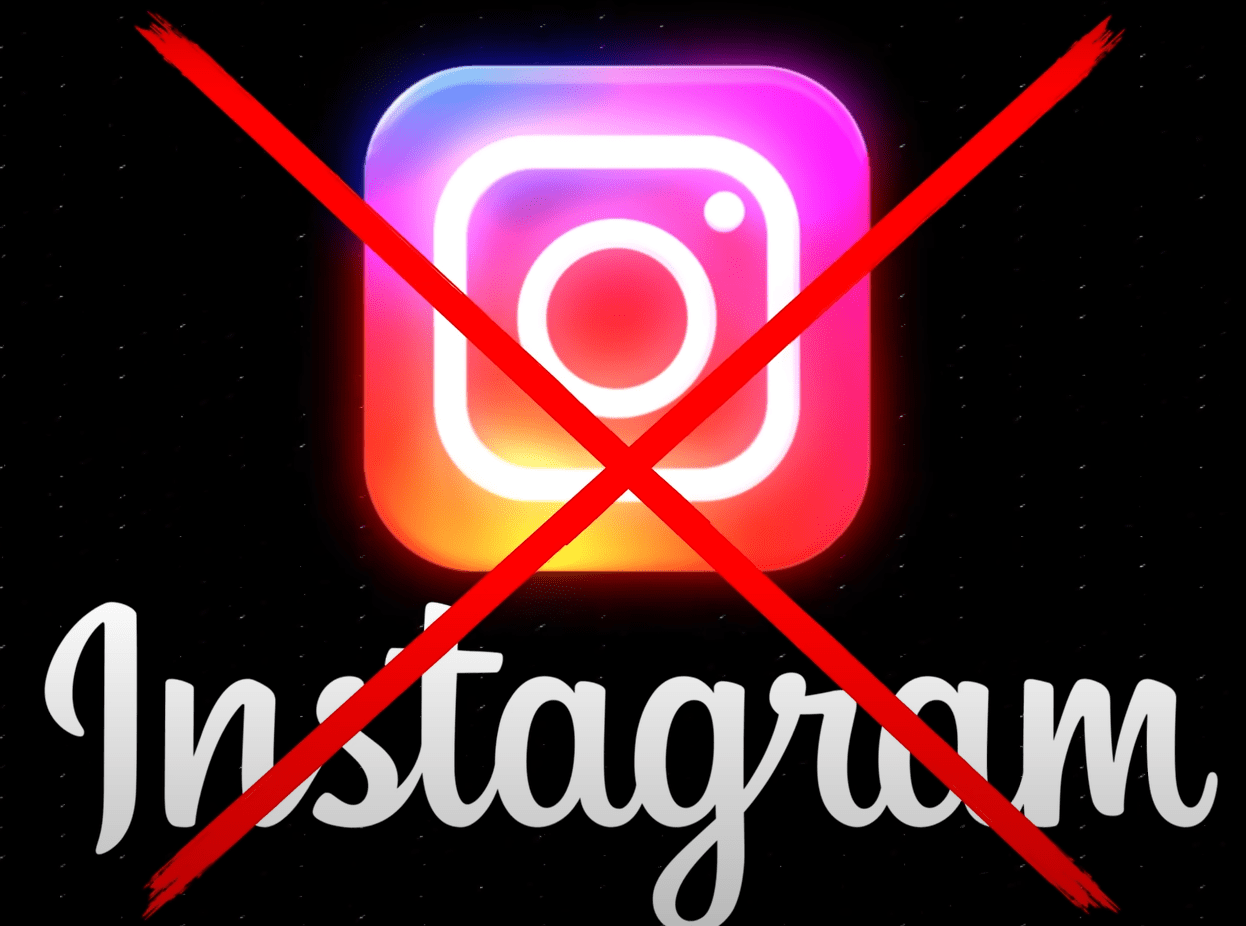
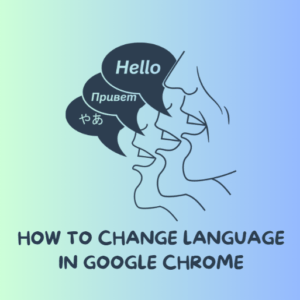

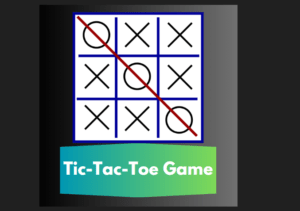
Pingback: How to Change Name on Facebook: Step-by-Step Instructions and Tips - Digital Digest