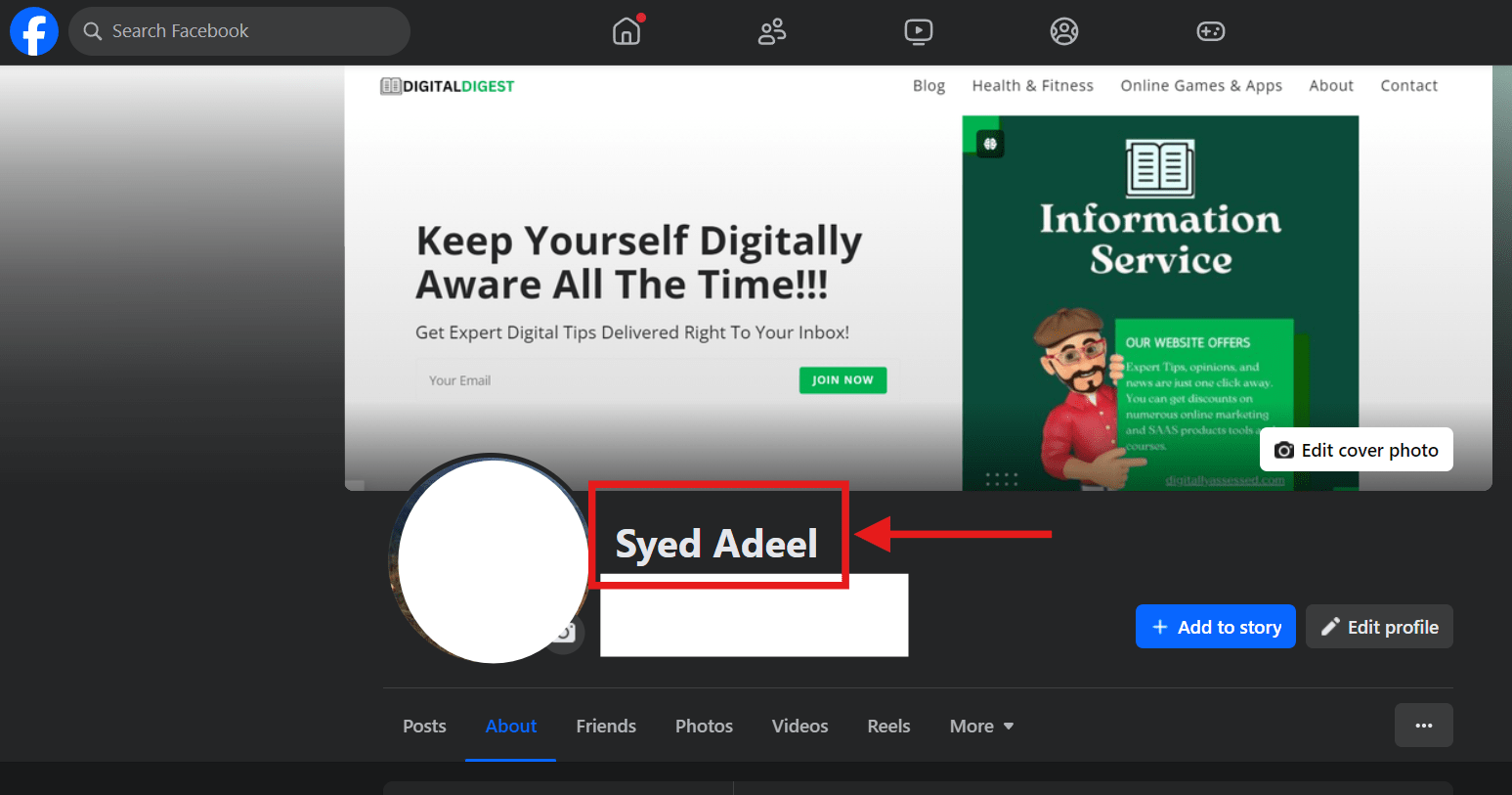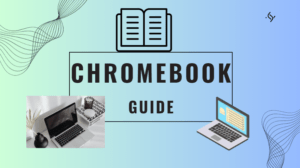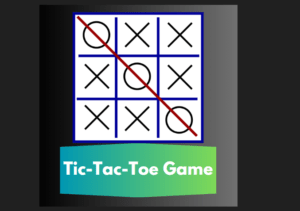Changing your name on Facebook can be a straightforward process, but understanding the ins and outs can make it even easier. If you’re looking for information on how to change your name on Facebook, this blog post provides a comprehensive guide to help you navigate through the necessary steps and requirements. Whether you’re updating your profile to reflect a new identity, comply with Facebook’s guidelines, or simply want to know more about the implications of a name change, we’ve got you covered. Dive in to discover everything you need to know to make your name change seamless and effective.
Table of Contents
Why You Might Want to Change Your Name on Facebook
Changing your name on Facebook might seem like a small update, but it can have a significant impact on how you present yourself online. Whether it’s for personal or professional reasons, updating your Facebook name ensures that your profile accurately reflects your current identity. Here are some common scenarios where changing your name on Facebook makes sense:
1. Life Events and Personal Changes One of the most common reasons people change their name on Facebook is due to major life events such as marriage, divorce, or legal name changes. After tying the knot or finalizing a divorce, updating your Facebook name allows you to reflect your new identity. Similarly, if you’ve legally changed your name for personal reasons, updating it on Facebook is an important step to ensure consistency across your social media profiles.
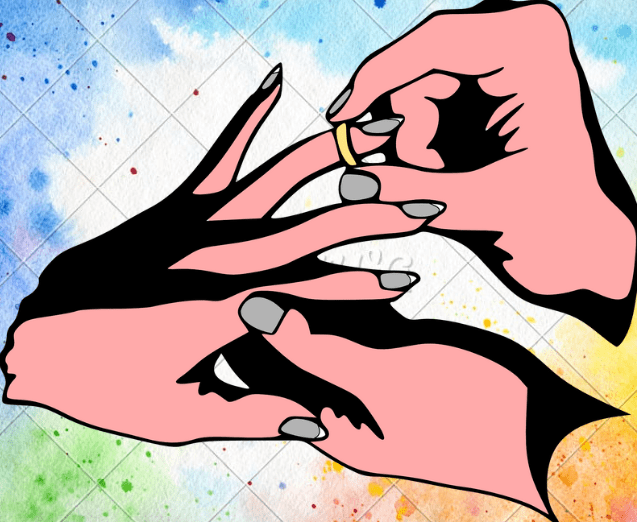
2. Adopting a Professional Identity For many professionals, Facebook isn’t just a platform to connect with friends and family; it’s also a tool for networking and personal branding. If you’ve recently transitioned into a new career or role that requires a more professional online presence, changing your name on Facebook can help align your profile with your professional identity. This might involve switching from a nickname to your full name or adding a middle initial for a more formal appearance.
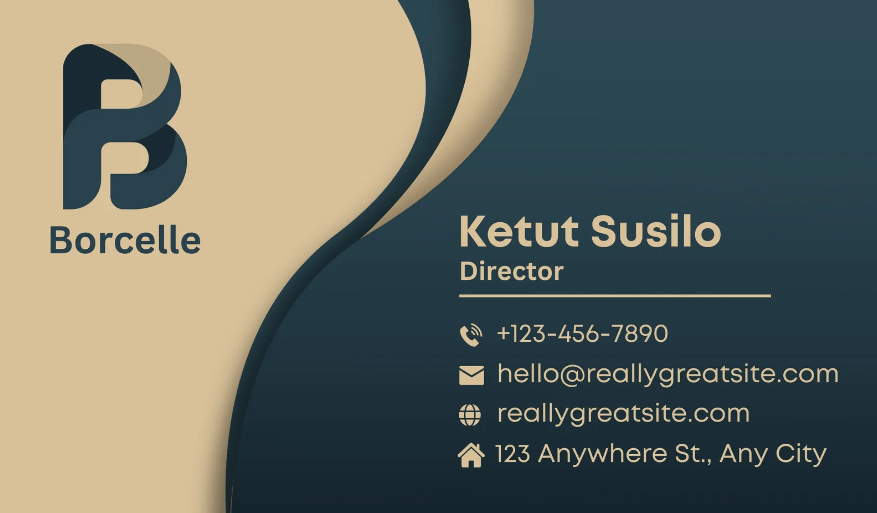
3. Simplifying or Correcting Your Name Sometimes, people choose to change their name on Facebook simply to correct a mistake or simplify it for easier recognition. Maybe your current Facebook name includes a typo, or it’s not the name you commonly go by. Updating it to a more familiar or correctly spelled version can make it easier for friends, colleagues, and acquaintances to find and recognize you.
4. Enhancing Privacy In an era where online privacy is increasingly important, some users opt to change their name on Facebook to protect their identity. This might involve using a middle name, a maiden name, or a shortened version of your first name. By doing this, you can control who finds your profile while still maintaining a recognizable online presence for your trusted contacts.
5. Reflecting a New Personal Brand Social media is a powerful tool for personal branding, and your Facebook name plays a crucial role in how you’re perceived online. If you’re undergoing a rebranding effort—whether you’re launching a new business, becoming an influencer, or shifting the focus of your content—changing your name on Facebook can help you create a cohesive and updated personal brand.
Prerequisites on How to Change Name on Facebook
Before you proceed to change your name on Facebook, there are a few important prerequisites to consider. Facebook has specific guidelines and policies in place to ensure that names on the platform reflect real identities, which helps maintain trust and authenticity across the network. Understanding these prerequisites will help you avoid common pitfalls and ensure that your name change goes smoothly.
1. Understanding Facebook’s Name Policy Facebook’s name policy is designed to make sure that users provide their real names. The platform requires you to use the name that you go by in everyday life—this means no nicknames that aren’t derivative of your real name, titles (like Dr. or Prof.), or symbols and characters that aren’t typically used in a standard name. Facebook’s policy aims to create a space where people can be confident they know who they’re connecting with.
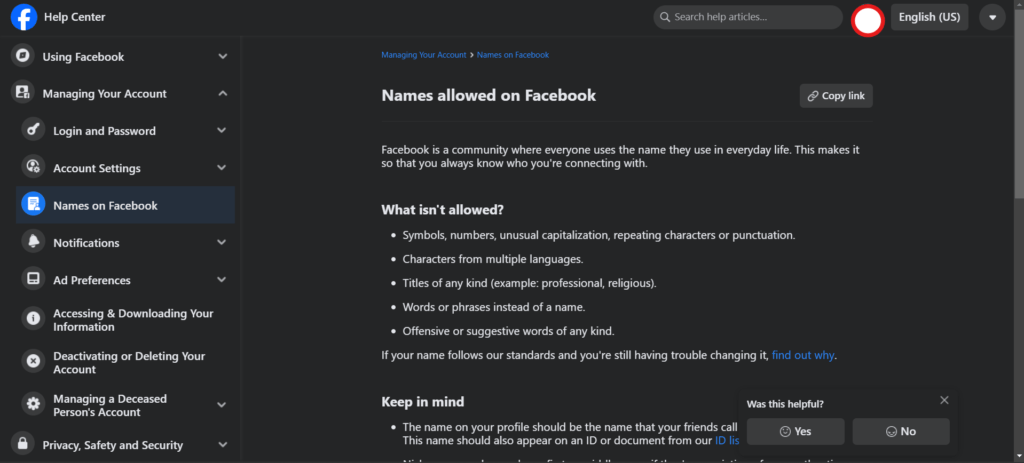
2. Frequency of Name Changes Facebook limits how often you can change your name. After you change your name on Facebook, you won’t be able to do it again for 60 days. This restriction helps prevent abuse of the name-changing feature and ensures consistency across the platform. If you’re considering changing your Facebook name, make sure you’re satisfied with the new name, as you’ll be required to keep it for at least two months.
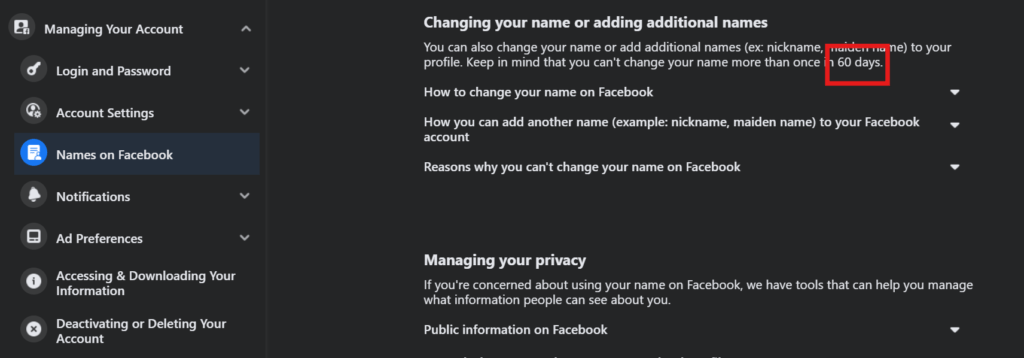
3. Legal Name Documentation While Facebook doesn’t require you to upload documentation every time you change your name, it’s important to be aware that they may request it if they detect any unusual activity or if the name change doesn’t seem to comply with their policies. In such cases, you might need to provide identification documents, like a driver’s license or passport, to verify your identity and confirm the name change.
4. Avoiding Special Characters and Punctuation When changing your Facebook name, it’s important to avoid using special characters, punctuation marks, or symbols that aren’t typically found in a standard name. Facebook’s systems are designed to reject names that include characters like @, #, $, or emojis. Stick to using letters, appropriate punctuation (like hyphens or apostrophes), and spaces to ensure your name change is accepted.
5. Considering Your Audience Think about how your new name will be perceived by your friends, family, and professional contacts. If you have a large network that includes both personal and professional connections, you may want to choose a name that balances both aspects of your life. For example, using your full name or including a middle initial can help create a more formal, recognizable identity on the platform.
Step-by-Step Guide to Changing Your Name on Facebook
Changing your name on Facebook is a straightforward process, whether you’re using a desktop or a mobile device. This step-by-step guide will walk you through the entire process, ensuring that you successfully update your Facebook name while adhering to the platform’s guidelines.
1. How to Change Your Name on Facebook (Desktop) If you’re accessing Facebook from a desktop or laptop, follow these steps to change your name on Facebook:
- Log in to Your Facebook Account: Start by logging in to your Facebook account using your usual username and password.
- Navigate to Settings: Click on the small downward arrow in the top-right corner of your Facebook homepage. From the drop-down menu, select “Settings & privacy,” and then click on “Settings.”
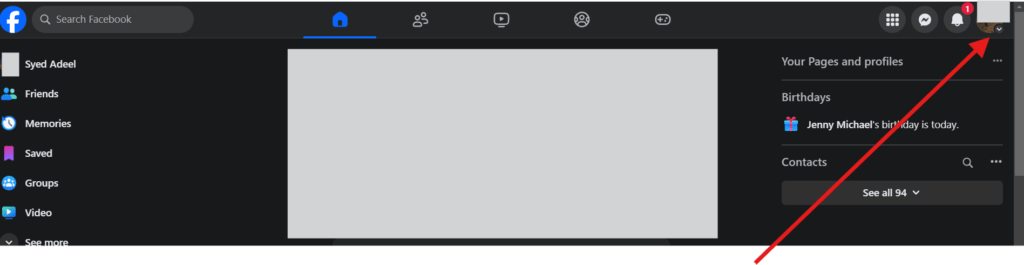
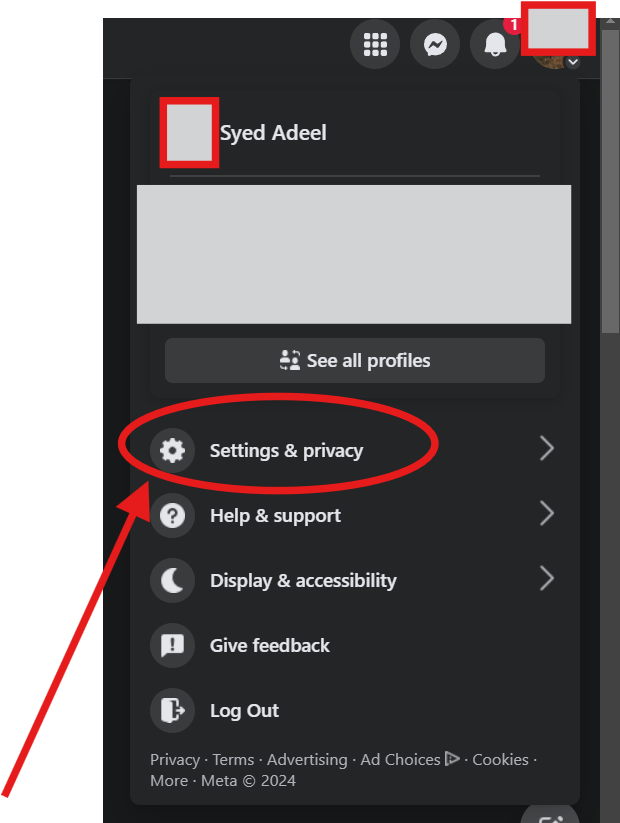
- Access Personal Details Settings: In the left-hand menu, select “Personal Details” in the “Account Center.” Then, click on “Name” to open the name settings.
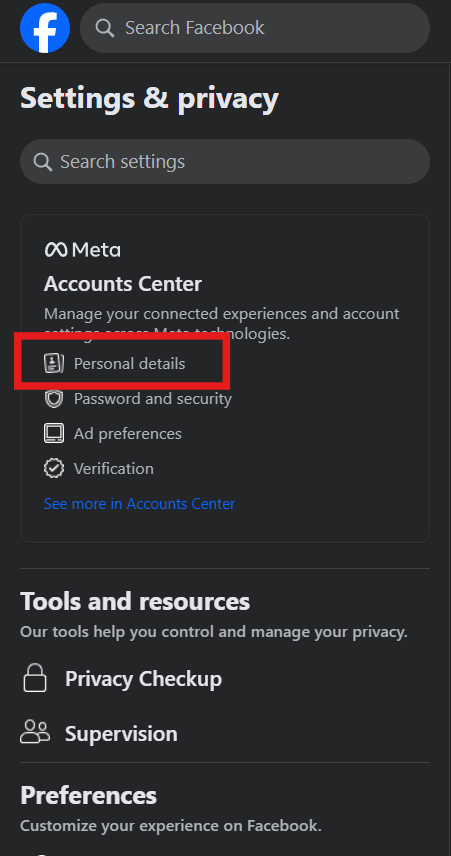
- Enter Your New Name: In the name fields, enter your new first name, middle name (if applicable), and last name. Make sure your new name complies with Facebook’s name policy.

- Review Your Changes: Facebook will show a preview of how your new name will appear. Double-check everything to ensure it’s correct.
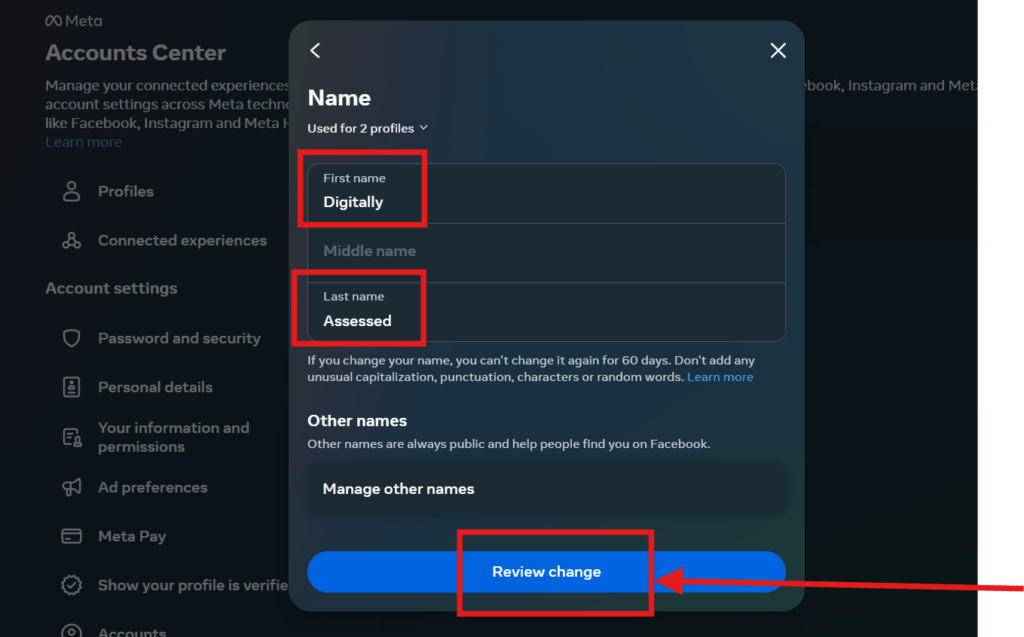
- Enter Your Password and Save Changes: To confirm the change, you’ll need to enter your Facebook password. After doing so, click “Save Changes.”
After completing these steps, your Facebook name should be updated. Remember, it may take a few hours for the changes to be reflected across the platform.
2. How to Change Your Name on Facebook (Mobile) Changing your Facebook name via the mobile app is just as easy. Here’s how you can do it:
- Open the Facebook App: Launch the Facebook app on your smartphone and log in if you haven’t already.
- Go to Menu: Tap the three horizontal lines (also known as the hamburger menu) usually found at the bottom-right corner of the screen (on iOS) or the top-right corner (on Android).
- Access Settings: Scroll down and tap on “Settings & privacy,” then select “Settings.”
- Tap on Personal and Account Information: Under the “Account” section, tap “Personal and account information,” and then select “Name.”
- Enter Your New Name: Fill in your new first name, middle name (if applicable), and last name. Ensure your name meets Facebook’s guidelines.
- Preview and Confirm: Review how your new name will appear, and enter your password to confirm the changes. Tap “Save Changes.”
Your Facebook name should now be updated on the mobile app, with the changes taking effect shortly.
3. Tips for Choosing the Right Name When changing your name on Facebook, it’s important to select a name that reflects your true identity and complies with Facebook’s name policy. Here are a few tips:
- Use Your Real Name: Facebook requires users to use their real names, so choose a name that you go by in daily life.
- Avoid Uncommon Characters: Stick to standard letters and punctuation that are commonly found in names. Avoid using numbers, symbols, or unusual characters.
- Consider Name Consistency: If you use other social media platforms, think about how your name appears there. Consistency across platforms can help people recognize you more easily.
What to Do If You Can’t Change Your Name on Facebook
If you’re trying to change your name on Facebook but running into difficulties, you’re not alone. There are several reasons why you might be unable to update your Facebook name, and understanding these issues can help you find a solution. Here’s what you can do if you can’t change your name on Facebook:
1. Check the 60-Day Name Change Restriction One of the most common reasons people can’t change their name on Facebook is the platform’s 60-day restriction. If you’ve changed your Facebook name within the last 60 days, you’ll need to wait until this period has passed before making another change. Facebook enforces this rule to prevent abuse of the name change feature and to maintain consistency on the platform.
- What to Do: If you’re within the 60-day window, unfortunately, you’ll need to wait until the restriction is lifted. In the meantime, consider whether your current name is acceptable, or plan ahead for your next name change.
2. Review Facebook’s Name Policy Facebook has specific guidelines about what names are allowed on the platform. If your name change request doesn’t comply with these guidelines, it may be rejected. For instance, Facebook does not allow names with special characters, unusual capitalization, or titles (such as Dr. or Prof.) unless they are part of your legal name.
- What to Do: Make sure that the name you’re trying to use follows Facebook’s name policy. If it doesn’t, modify the name to comply with the rules. For example, avoid adding symbols or using anything other than standard letters and punctuation.
3. Resolve Account Security Issues Facebook might block you from changing your name if they detect unusual activity on your account, such as a recent hack or multiple failed login attempts. In these cases, Facebook may temporarily lock some account features, including the ability to change your name, to protect your account’s security.
- What to Do: If you suspect that your account has been compromised, start by securing your account. Change your password, review recent logins, and enable two-factor authentication. Once your account is secure, try changing your name again.
4. Provide Identification Documents In some cases, Facebook may require you to verify your identity before allowing a name change, especially if the platform suspects that the name you’re trying to use isn’t real or doesn’t match their policies. This typically happens when a name change request is flagged by Facebook’s automated systems.
- What to Do: If prompted, provide the requested identification documents, such as a driver’s license, passport, or another form of legal ID that shows your real name. Make sure the ID is clear and unaltered. Once Facebook verifies your identity, your name change should be approved.
5. Troubleshoot Technical Issues Occasionally, technical glitches or outdated app versions can cause issues with updating your Facebook name. If the name change option isn’t appearing or the process isn’t working, it might be due to a technical problem rather than a policy issue.
- What to Do: Start by clearing your browser’s cache, updating your Facebook app, or trying a different device. If the problem persists, contact Facebook support for further assistance.
How Changing Your Name Affects Your Facebook Account
Changing your name on Facebook is more than just a cosmetic update—it can have various effects on your account and how others interact with you on the platform. Before you proceed with updating your Facebook name, it’s important to understand how these changes will impact different aspects of your account. Here’s what to expect:
1. Impact on Searchability and Friend Requests When you change your name on Facebook, it may take some time for the platform’s search engine to update. This can temporarily affect how easily people can find your profile using your new name. If you frequently receive friend requests from people who don’t have your new name, this delay can cause confusion.
- What to Expect: Your new name will eventually be indexed by Facebook’s search engine, but in the meantime, you might want to inform your close contacts of the change to avoid confusion. Additionally, updating your profile picture can help people recognize you even if they are not familiar with your new name.
2. Changes to Your Profile and Tagging Your Facebook profile is associated with your name, and when you change it, the new name will automatically update across the platform. This means your new name will appear in all existing posts, comments, and tags where your old name was used. This retroactive update helps maintain consistency across your account.
- What to Expect: All past posts and tags will reflect your new name, but it’s a good idea to review your profile and tagged photos to ensure everything looks correct. If your name change is significant, consider posting an update to inform your friends and followers about the change.
3. Notifications to Friends When you change your name on Facebook, your friends won’t receive a direct notification about the change. However, they might notice it when they see your name in their news feed, messages, or when you interact with their posts.
- What to Expect: Because there’s no automatic notification system for name changes, it’s helpful to make a status update or send a message to close contacts explaining your name change, especially if it’s a significant alteration.
4. Privacy Considerations Changing your name on Facebook can affect your privacy settings, especially if you’re using a new name to avoid being found by certain individuals or groups. Facebook’s privacy settings will remain the same after a name change, but you might want to review them to ensure they align with your current privacy needs.
- What to Expect: After changing your name, review your privacy settings to ensure they match your intentions. For example, you can adjust who can search for you using your email address or phone number, or who can see your friends list.
5. Professional and Personal Branding If you use Facebook for both personal and professional connections, changing your name can impact your brand consistency. For example, if you’re an entrepreneur or public figure, your name is a key part of your branding. Changing it could affect how your audience perceives you.
- What to Expect: Consider how your name change aligns with your overall branding strategy. If you’re shifting to a more professional name, ensure that your profile picture, bio, and cover photo reflect this new identity. You might also want to update your other social media profiles to match your new Facebook name for consistency across platforms.
Frequently Asked Questions About Changing Your Name on Facebook
Changing your name on Facebook can raise several questions, especially if you’re unsure about how the process works or what to expect afterward. Below, we answer some of the most frequently asked questions about changing your name on Facebook, providing clear and straightforward information to help you navigate the process smoothly.
1. How often can I change my name on Facebook? Facebook allows you to change your name once every 60 days. This restriction is in place to prevent users from frequently changing their names, which could create confusion or be used to evade identification.
- What to Know: If you’ve changed your name recently, you’ll need to wait 60 days before you can update it again. Plan your name change carefully to avoid any inconvenience.
2. Why can’t I change my name on Facebook? There are several reasons why you might be unable to change your name on Facebook. Common issues include the 60-day name change restriction, using a name that doesn’t comply with Facebook’s name policy, or account security concerns.
- What to Know: If you can’t change your name, review Facebook’s name policy to ensure your desired name meets the guidelines. Additionally, make sure your account is secure and hasn’t been flagged for suspicious activity.
3. Can I use a nickname or a different name on Facebook? Facebook requires users to use the name they go by in everyday life, which means nicknames are only allowed if they are a variation of your real name (e.g., Bob for Robert). You can also add a nickname or other names in the “Other Names” section of your profile.
- What to Know: If you want to use a nickname, make sure it’s a common variation of your real name. For example, “Katie” is acceptable if your full name is “Katherine.”
4. Will my friends be notified if I change my name on Facebook? Facebook does not send a direct notification to your friends when you change your name. However, your new name will appear in their news feeds, and they’ll see it when you interact with them on the platform.
- What to Know: If you want to inform your friends about your name change, consider posting a status update explaining the change, especially if it’s a significant alteration.
5. Can I change my name on Facebook to match my new legal name? Yes, Facebook allows you to change your name to match your new legal name. In some cases, you might be asked to provide identification documents to verify the change, especially if the new name differs significantly from your previous one.
- What to Know: Be prepared to upload a copy of your legal ID, such as a driver’s license or passport, if Facebook requests verification of your new name.
6. What happens to my tagged photos and posts after I change my name? When you change your name on Facebook, your new name will automatically update in all past posts, comments, and tags. This ensures consistency across your profile, but it may cause some initial confusion for people who were familiar with your old name.
- What to Know: Review your profile and tagged content after changing your name to make sure everything appears as expected. Consider posting an update to inform your friends of the name change.
7. How does changing my name affect my Facebook account’s privacy? Changing your name on Facebook doesn’t automatically alter your privacy settings, but it can impact how easily people find you on the platform. If you’re changing your name to increase privacy, make sure to review and adjust your privacy settings accordingly.
- What to Know: After changing your name, revisit your privacy settings to ensure they align with your goals, especially if your name change is part of a broader effort to enhance your online privacy.
Conclusion
Changing your name on Facebook is a simple yet significant action that can have various impacts on your online presence. Whether you’re updating your profile to reflect a life change, enhance privacy, or just want to be known by a different name, it’s important to follow the steps and guidelines outlined in this blog post. By understanding the prerequisites, potential challenges, and how this change affects your account, you can ensure a smooth transition without any unnecessary complications.
Remember, your name on Facebook is an important part of your identity on the platform. It’s how your friends, family, and professional connections recognize and connect with you. Taking the time to get it right—and knowing what to do if something goes wrong—will help you maintain a consistent and trustworthy online presence.
Whether you’re using Facebook for personal reasons or professional networking, this guide provides all the information you need to confidently change your name and manage your account. If you have any lingering questions, refer to the FAQs or Facebook’s Help Center for additional support.
Summary Table
Here’s the summary table for the blog post:
| Sr No. | Point’s Name | Description |
|---|---|---|
| 1 | Why You Might Want to Change Your Name on Facebook | Reasons include reflecting life events, adopting a professional identity, simplifying names, enhancing privacy, or updating personal branding. |
| 2 | Prerequisites for Changing Your Facebook Name | Ensure compliance with Facebook’s name policy, understand the 60-day restriction, be prepared for possible ID verification, avoid special characters, and consider your audience. |
| 3 | Step-by-Step Guide to Changing Your Name on Facebook | Detailed instructions for changing your name on both desktop and mobile platforms, including reviewing the new name and confirming changes. |
| 4 | What to Do If You Can’t Change Your Name on Facebook | Common issues include the 60-day restriction, name policy violations, account security problems, and technical glitches. Solutions involve waiting, reviewing policies, securing the account, providing ID, or troubleshooting technical issues. |
| 5 | How Changing Your Name Affects Your Facebook Account | Impacts include changes in searchability, profile and tagging updates, lack of notifications to friends, privacy considerations, and effects on professional branding. |
| 6 | Frequently Asked Questions About Changing Your Name on Facebook | Addresses questions about name change frequency, policy compliance, notifications, legal name updates, tagged content, and privacy settings. |
This table provides a concise overview of each point covered in the blog post.
Related Topics
How to change language in Google Chrome, click HERE.
How to delete your Instagram account, click HERE.
Increase your vocabulary by playing a fun online game HANGMAN, click HERE.