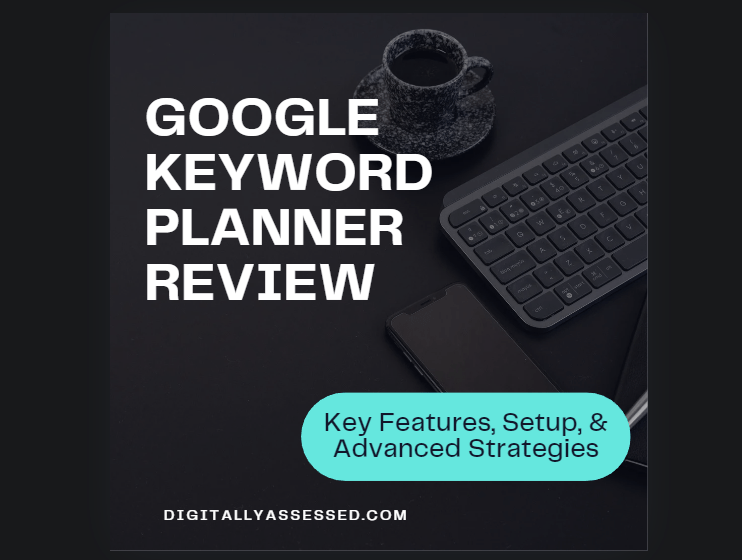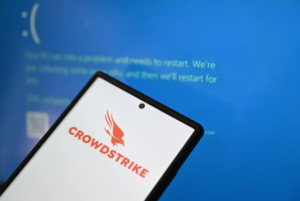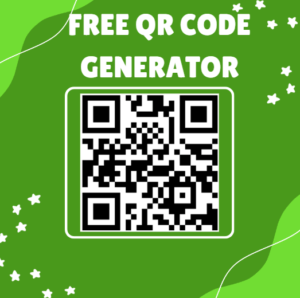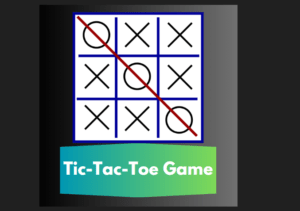Google Keyword Planner 🗝️ is an essential tool for anyone looking to optimize their SEO and PPC campaigns. As a powerful resource provided by Google, it helps you discover 🔍 valuable keywords, analyze search trends, and strategize effectively to reach your target audience.
Whether you’re new to digital marketing or a seasoned pro, understanding how to leverage Google Keyword Planner can significantly boost your campaign’s performance and visibility. In this blog post, we’ll explore the key features of Google Keyword Planner, guide you through its various functionalities, and share advanced tips to help you make the most of this invaluable tool.
Table of Contents
What is Google Keyword Planner?
Google Keyword Planner is a free tool provided by Google Ads that helps advertisers find the right keywords for their campaigns. It is an essential tool for anyone involved in digital marketing, from SEO specialists to PPC advertisers. This tool allows you to discover new keywords, get search volume and forecasts, and make informed decisions about your keyword strategy.
Using Google Keyword Planner, you can identify keywords that are relevant to your business, understand how often specific keywords are searched, and gauge the competition for those keywords. This information is crucial for creating effective ads and improving your website’s search engine optimization (SEO).
The primary features of Google Keyword Planner include:
- Discover New Keywords: This feature allows you to find new keywords that are relevant to your products or services. By entering words or phrases related to your business, you can see suggestions for other keywords that people are searching for. This helps in expanding your keyword list and identifying new opportunities for your campaigns.
- Get Search Volume and Forecasts: With this feature, you can see how often keywords are searched and get estimates on the performance of your keywords. This includes data on search volume trends, competition levels, and suggested bid amounts. Such insights help you prioritize which keywords to focus on.
- Create Keyword Lists: Google Keyword Planner helps you compile and manage your keywords efficiently. You can organize keywords into lists, making it easier to plan your campaigns and track their performance.
- Competitive Analysis: The tool provides information on the level of competition for each keyword. This helps you understand which keywords are more competitive and which ones might offer better opportunities for your business.
To visualize how Google Keyword Planner works, consider adding an image of the Google Keyword Planner dashboard. This will give readers a clear idea of what to expect when they use the tool.
In summary, Google Keyword Planner is a powerful and user-friendly tool that provides valuable insights for keyword research. Whether you’re looking to improve your SEO or plan a successful PPC campaign, Google Keyword Planner is a must-have tool in your digital marketing arsenal.
Adding another image showing an example of search volume trends for a specific keyword could also be beneficial. This will help illustrate the type of data users can expect to see and how it can inform their marketing strategies.
How to Access Google Keyword Planner
Accessing Google Keyword Planner is a straightforward process, but it requires a Google Ads account. Here’s a step-by-step guide to help you get started:
- Create a Google Ads Account
- If you don’t already have a Google Ads account, you’ll need to create one. Visit the Google Ads website and click on the “Start Now” button. Follow the prompts to set up your account. You will need to provide some basic information about your business and billing details, although you won’t be charged until you start running ads.
- Sign In to Google Ads
- Once your account is set up, sign in to Google Ads using your Google account credentials.
- Navigate to Google Keyword Planner
- After signing in, you’ll be taken to the Google Ads dashboard. Click on the “Tools & Settings” icon (which looks like a wrench) in the top right corner of the page. Under the “Planning” section, select “Keyword Planner.”
- Choose Your Desired Tool
- Within Google Keyword Planner, you have two main options: “Discover new keywords” and “Get search volume and forecasts.” Select the option that fits your needs. “Discover new keywords” helps you find keyword ideas, while “Get search volume and forecasts” provides data on specific keywords you’re considering.
- Set Up Your First Search
- For “Discover new keywords,” enter words or phrases related to your business, or enter your website URL to get keyword suggestions. For “Get search volume and forecasts,” enter the keywords you want data for and click “Get results.”
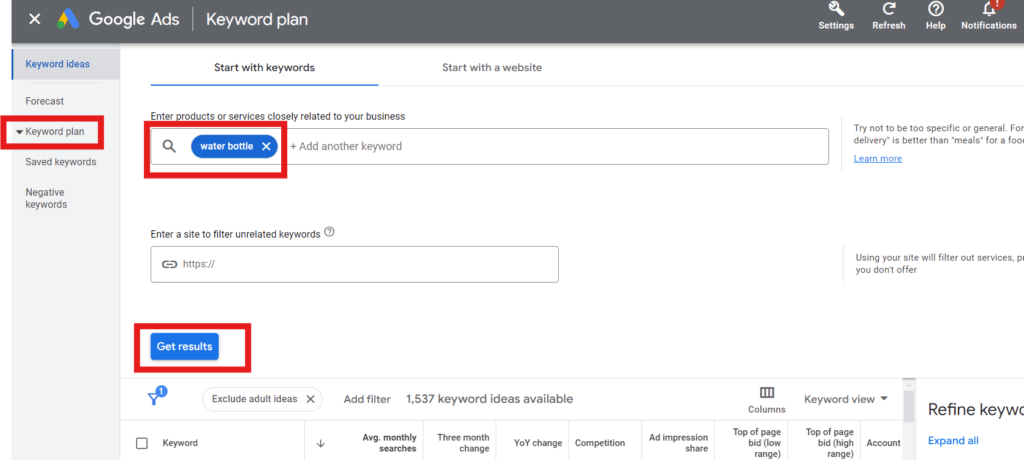
6. Explore Keyword Data
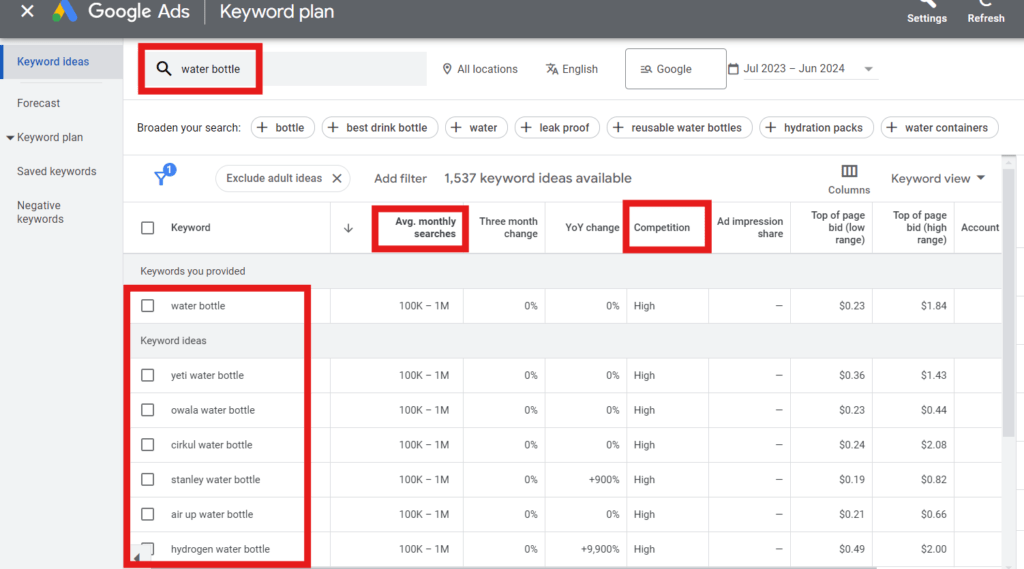
7. Save Your Keywords
- You can save your keyword ideas by adding them to a plan. This helps you keep track of potential keywords for future campaigns. Click the “Add to plan” button next to each keyword you’re interested in.
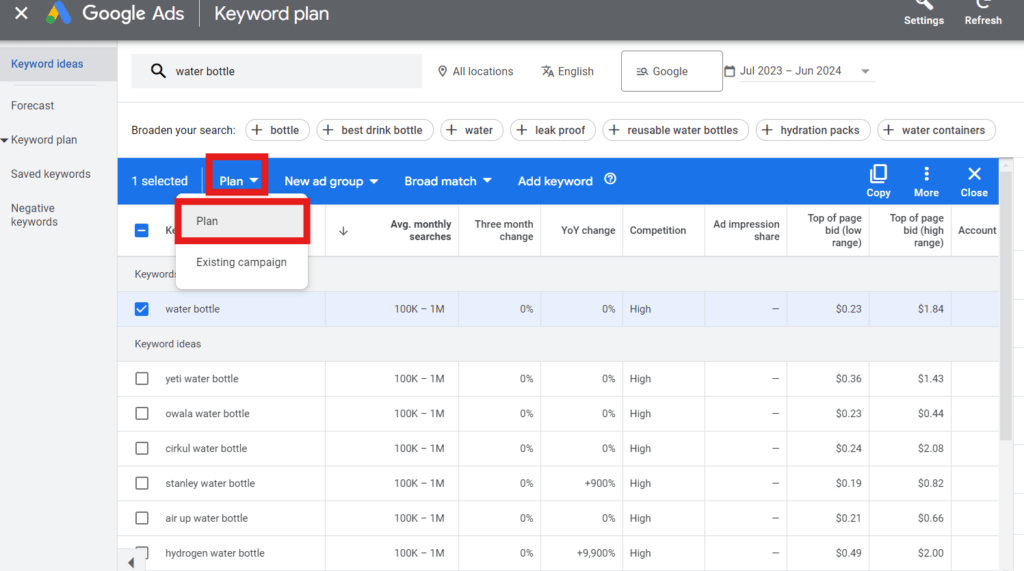
By following these steps, you can easily access Google Keyword Planner and start leveraging its powerful features to enhance your digital marketing strategy. Whether you’re aiming to improve your SEO or plan a successful PPC campaign, Google Keyword Planner is an invaluable resource for discovering and analyzing keywords.
Setting Up Your First Campaign
Setting up your first campaign using Google Keyword Planner is a crucial step in launching successful digital marketing efforts. Here’s a step-by-step guide to help you get started:
- Sign In to Google Ads
- Begin by signing in to your Google Ads account. If you don’t have an account yet, create one by visiting the Google Ads website.
- Start a New Campaign
- From the Google Ads dashboard, click on the “Campaigns” tab on the left-hand side. Then, click the blue “+” button to create a new campaign.
- Choose Your Campaign Goal
- Google Ads will prompt you to select a goal for your campaign. Options include Sales, Leads, Website traffic, Product and brand consideration, Brand awareness and reach, and App promotion. Select the goal that aligns with your marketing objectives.
- Select a Campaign Type
- After choosing your goal, select the type of campaign you want to run. The options include Search, Display, Shopping, Video, and Smart. For keyword-focused campaigns, “Search” is typically the best choice.
- Set Up Campaign Details
- Enter the campaign name and configure the basic settings. This includes selecting your network (e.g., Google Search Network, Display Network), setting a start and end date, and choosing your location targeting.
- Define Your Budget and Bidding
- Set your daily budget, which is the average amount you want to spend per day. Next, choose your bidding strategy. For beginners, it’s often best to start with “Clicks” to maximize the number of visits to your website.
- Add Keywords
- Now, it’s time to use Google Keyword Planner. Click on the “Tools & Settings” icon and select “Keyword Planner.” Use the “Discover new keywords” feature to find relevant keywords for your campaign. Enter words or phrases related to your product or service, and add the suggested keywords to your campaign.
- Create Your Ads
- Write compelling ad copy that includes your keywords. Make sure your ads are clear, relevant, and have a strong call-to-action. You can create multiple ad variations to see which performs best.
- Set Up Ad Extensions
- Ad extensions provide additional information and can improve your ad’s visibility and click-through rate. Common extensions include site links, call extensions, and location extensions.
- Review and Launch
- Before launching your campaign, review all the details to ensure everything is set up correctly. Check your keywords, ad copy, budget, and bidding settings. Once you’re satisfied, click the “Save and Continue” button to launch your campaign.
By following these steps, you can effectively set up your first campaign using Google Keyword Planner. This process helps you utilize the tool’s powerful features to discover relevant keywords, create targeted ads, and reach your marketing goals.
Navigating the Interface
Understanding how to navigate the Google Keyword Planner interface is essential for maximizing its potential. Here’s a detailed guide to help you become familiar with the tool’s layout and features.
- Accessing Google Keyword Planner
- First, sign in to your Google Ads account. From the main dashboard, click on the “Tools & Settings” icon (resembling a wrench) in the top right corner. Under the “Planning” section, select “Keyword Planner.” This will open the main interface of Google Keyword Planner.
- Overview of the Dashboard
- The Google Keyword Planner dashboard is straightforward and user-friendly. It is divided into two main sections: “Discover new keywords” and “Get search volume and forecasts.”
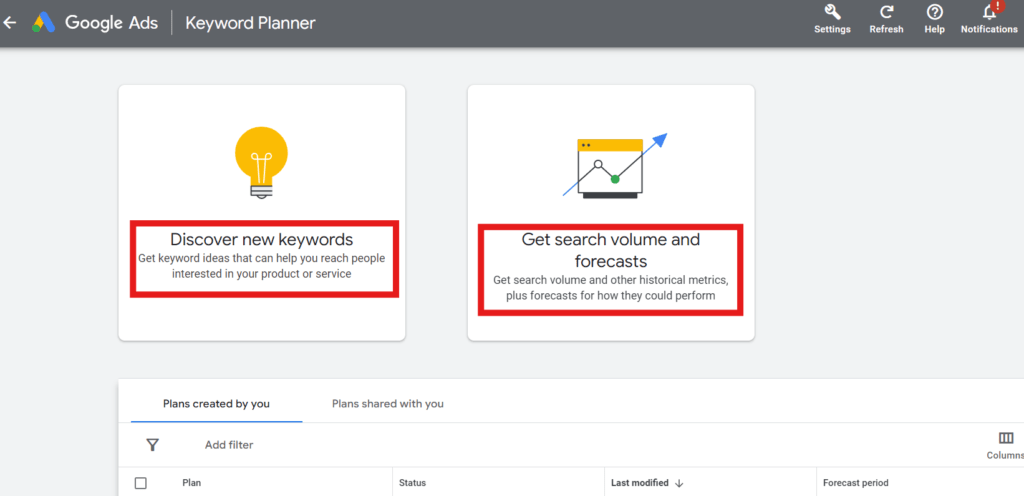
3. Discover New Keywords
- In this section, you can find new keywords by entering words or phrases related to your business, or by entering your website URL. This feature helps you expand your keyword list and uncover new opportunities. Once you input your terms and click “Get Results,” a list of suggested keywords will appear along with relevant data such as average monthly searches, competition level, and top of page bid ranges.
4. Get Search Volume and Forecasts
This section allows you to input specific keywords to see detailed search volume data and performance forecasts. It provides insights into how often keywords are searched and predicts how they might perform in your campaigns. This is useful for refining your keyword strategy based on real data.
5. Keyword Results Table
- Once you have your keyword results, they will be displayed in a table format. The table includes columns for keyword ideas, average monthly searches, competition, and bid estimates. You can sort and filter these columns to find the most relevant keywords for your campaign.
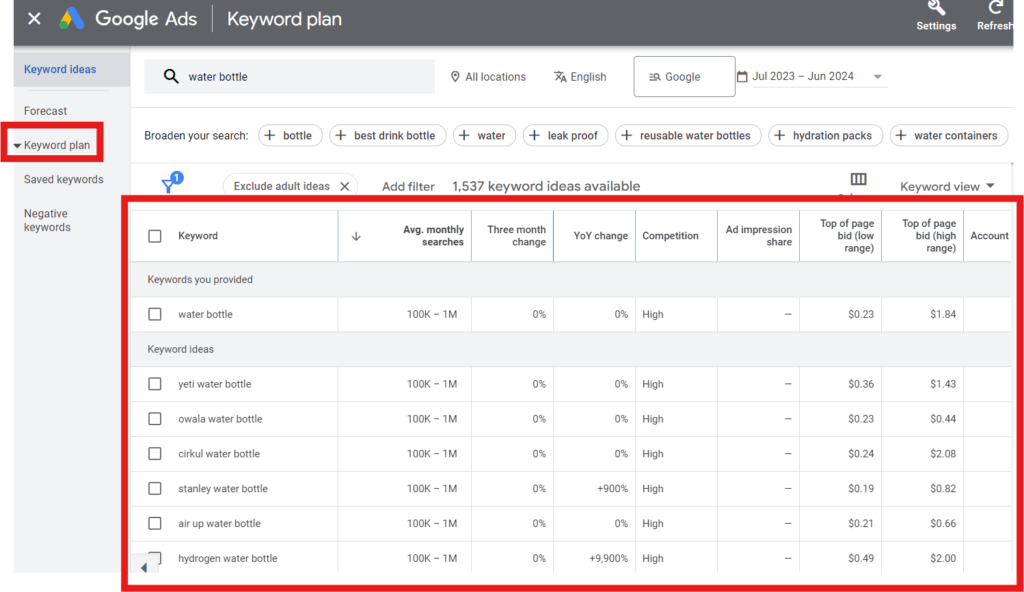
6. Filter and Refine Your Keywords
- Above the keyword results table, you’ll find various filters that allow you to narrow down your keyword list. You can filter by location, language, search networks, and negative keywords. Use these filters to tailor your keyword research to your specific needs.
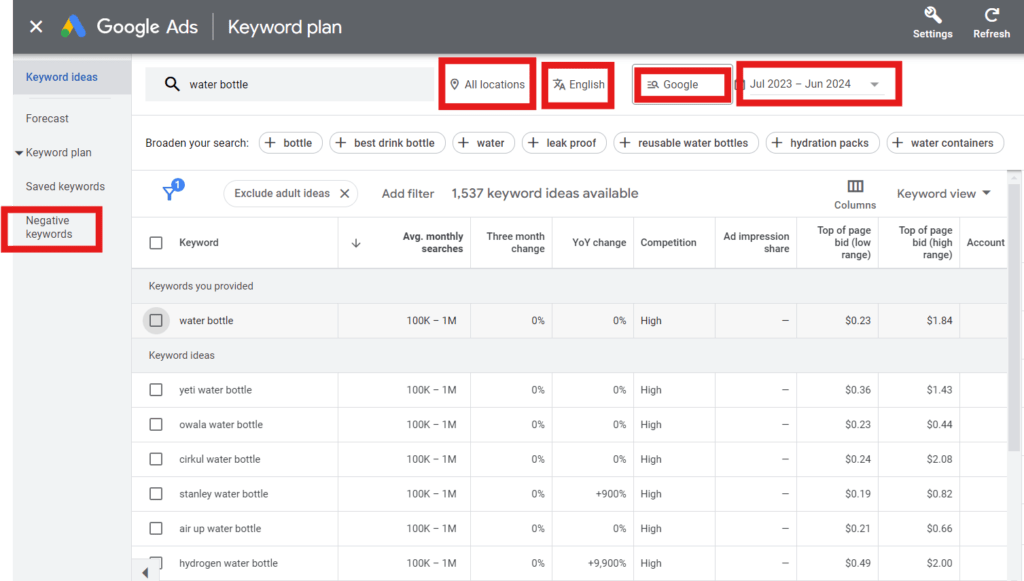
7. Add Keywords to Your Plan
- To save keywords for future reference or campaign planning, you can add them to your keyword plan. Click the checkbox next to the keywords you want to save and then click “Add to Plan.” This helps you organize and keep track of your chosen keywords.
8. Download Keyword Ideas
If you prefer to work with your keyword data offline, you can download the keyword ideas. Click on the download icon above the keyword results table to export the data in various formats, such as CSV or Excel.
9. Using the Forecast Tool
- The forecast tool provides predictions on how your selected keywords might perform in terms of clicks, impressions, and costs. This data is invaluable for setting realistic expectations and budgets for your campaigns.
10. Plan Overview
- Lastly, the plan overview section gives you a summary of your saved keywords and their potential performance. This helps you review and refine your keyword strategy before implementing it in your campaigns.
By familiarizing yourself with the Google Keyword Planner interface, you can efficiently utilize its features to discover, analyze, and organize keywords. This will enable you to create more effective digital marketing campaigns and achieve better results.
Discovering New Keywords
Discovering new keywords is one of the most powerful features of Google Keyword Planner. This tool helps you find relevant keywords that can enhance your SEO and PPC strategies. Here’s how to effectively discover new keywords using Google Keyword Planner:
- Access the Tool
- Start by signing in to your Google Ads account. Navigate to the Google Keyword Planner by clicking on the “Tools & Settings” icon in the top right corner and selecting “Keyword Planner” under the “Planning” section.
- Select ‘Discover New Keywords’
- Once you’re in the Keyword Planner interface, choose the “Discover new keywords” option. This feature allows you to find keyword ideas based on a word, phrase, or website.
- Enter Your Keywords or URL
- You have two options: enter words or phrases related to your business or enter your website URL to find keywords that are relevant to your content. For instance, if you run a bakery, you might enter terms like “bakery,” “cakes,” or “pastries.”
- Refine Your Search
- After entering your keywords or URL, click on the “Get Results” button. Google Keyword Planner will generate a list of keyword suggestions. You can refine these results by using filters such as location, language, and search networks. This ensures that the keyword suggestions are tailored to your specific audience.
- Analyze Keyword Suggestions
- The tool will display a table with keyword suggestions along with important metrics like average monthly searches, competition level, and top of page bid ranges. This data helps you understand which keywords are popular and how competitive they are.
- Use the Filters
- Above the keyword suggestions table, you’ll find various filters. You can filter keywords by criteria such as average monthly searches, competition, and excluding specific terms. Using these filters helps you narrow down the list to the most relevant keywords for your business.

7. Sort and Prioritize Keywords
- Sort the keyword suggestions by different columns to prioritize them. For example, you might sort by average monthly searches to see which keywords have the highest search volume or by competition to identify less competitive keywords.
8. Add Keywords to Your Plan
- Select the keywords that are most relevant to your campaign by checking the boxes next to them. Click on “Add to Plan” to save these keywords. This helps you keep track of your chosen keywords and organize them for your campaigns.
9. Download Your Keyword List
- If you prefer working offline, you can download your keyword list. Click the download icon above the keyword suggestions table to export your data in formats such as CSV or Excel. This makes it easier to analyze and manage your keyword data.
10. Explore Related Keywords
- Use the “Related keywords” section to find additional keyword ideas. This feature shows keywords that are related to your original search terms, offering more opportunities to expand your keyword list.
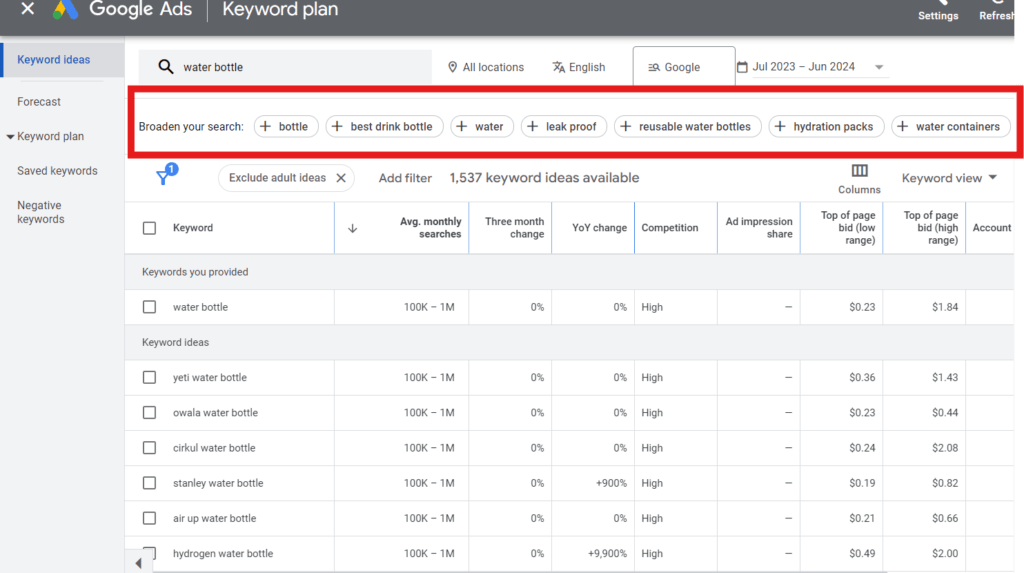
By following these steps, you can effectively discover new keywords using Google Keyword Planner. This process helps you identify the best keywords to target, ensuring that your SEO and PPC campaigns are optimized for maximum impact.
Analyzing Keyword Data
Analyzing keyword data is a critical step in leveraging Google Keyword Planner to its full potential. By understanding the data provided, you can make informed decisions to optimize your SEO and PPC campaigns. Here’s how to analyze keyword data effectively:
- Accessing Keyword Data
- Once you’ve used Google Keyword Planner to discover new keywords, the next step is to analyze the data. From the keyword results table, you’ll see various metrics for each keyword. These metrics provide insights into the keyword’s performance and potential.
- Average Monthly Searches
- This metric shows how often a keyword is searched on average each month. High search volume indicates popular keywords that can drive significant traffic to your site. However, high-volume keywords can also be more competitive. For example, a keyword like “google keyword planner” have a high search volume, indicating strong interest and potential traffic.
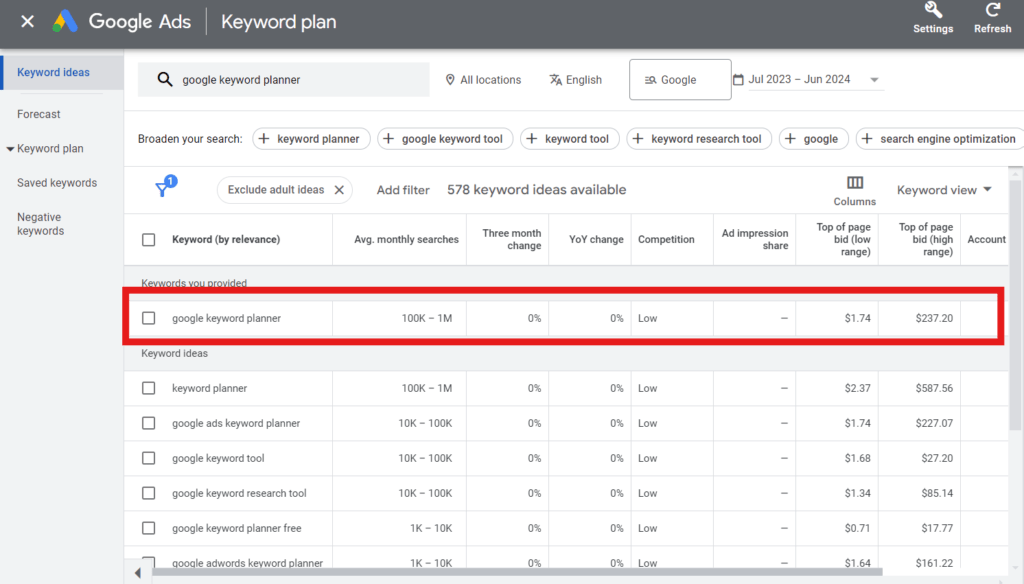
3. Competition Level
- Competition is classified as Low, Medium, or High. This metric indicates how many advertisers are bidding on a keyword. High competition means many advertisers are targeting the keyword, making it more challenging and possibly more expensive to rank for. Low competition keywords are easier to rank for but might have lower search volumes. Analyzing this balance is crucial for selecting the right keywords.
4. Top of Page Bid (Low Range and High Range)
- These figures estimate the cost per click (CPC) to rank at the top of the search results page. The low range and high range bids give you an idea of the minimum and maximum amount advertisers are paying. This helps you set a realistic budget for your PPC campaigns. For instance, if the high range bid for “google keyword planner” is significantly higher than your budget, you might need to adjust your strategy.
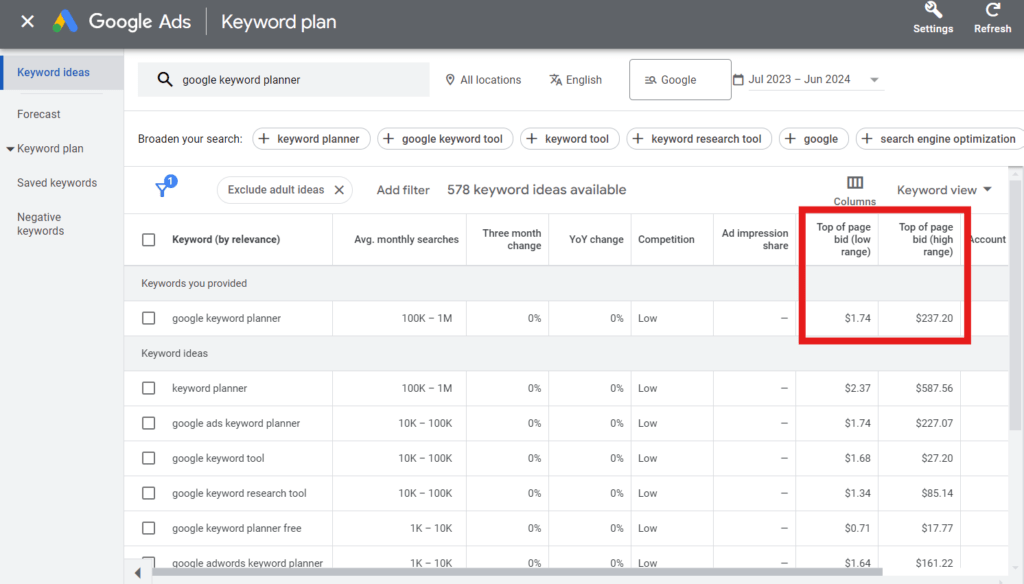
5. Trends and Seasonality
Google Keyword Planner also provides data on keyword trends over time. This helps you understand if a keyword’s popularity is increasing or decreasing. Seasonal trends can impact keyword performance, so it’s essential to consider these factors when planning your campaigns. Analyzing search trends ensures that you target keywords when they are most relevant.
6. Search Network Data
- This data shows how keywords perform across different Google search networks. Analyzing this can help you decide where to focus your efforts, whether it’s the Google Search Network, Display Network, or both.
7. Geographic Performance
- Understanding where your keywords perform best geographically can help tailor your campaigns to specific locations. Google Keyword Planner provides insights into which regions have the highest search volumes for your keywords. This is particularly useful for local SEO and targeting specific markets.
8. Keyword Grouping
- Group similar keywords to better manage your campaigns. Google Keyword Planner allows you to organize keywords into ad groups based on themes. This helps in creating more targeted ads and landing pages, improving the overall effectiveness of your campaigns.
9. Negative Keywords
- Identify and add negative keywords to avoid irrelevant traffic. Analyzing keyword data helps you spot terms that might not be beneficial for your campaign. For example, if “free google keyword planner” brings in traffic that’s not converting, it could be added as a negative keyword to refine your targeting.
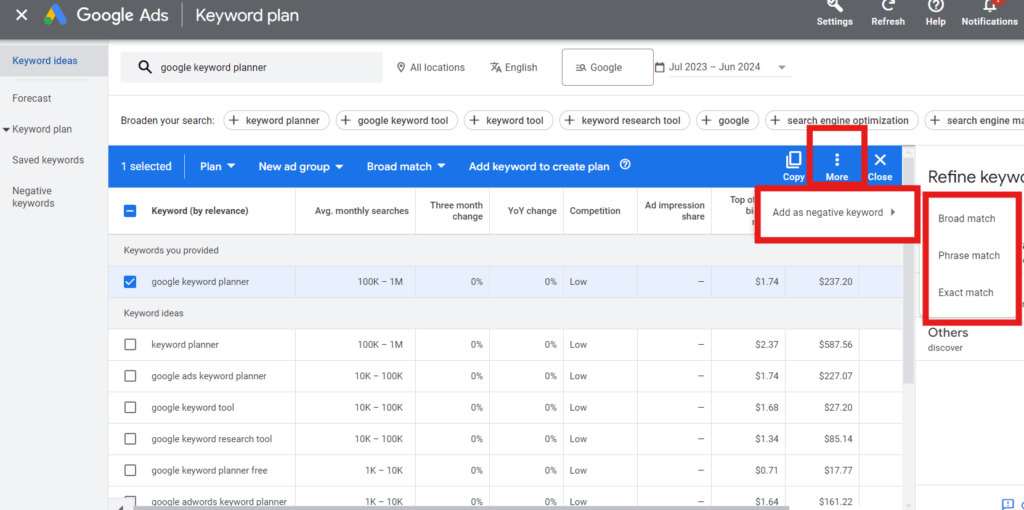
10. Using Filters for Deeper Analysis
- Utilize the filters available in Google Keyword Planner to refine your keyword list. Filters allow you to sort keywords by various metrics such as search volume, competition, and bid estimates. This deeper analysis helps you prioritize the most valuable keywords for your campaigns.
By thoroughly analyzing keyword data in Google Keyword Planner, you can select the most effective keywords for your marketing strategy. This process ensures that your SEO and PPC efforts are targeted, efficient, and aligned with your business goals.
Creating a Keyword List
Creating a comprehensive and organized keyword list is a fundamental step in utilizing Google Keyword Planner effectively. This list will guide your SEO and PPC strategies, ensuring you target the most relevant and high-performing keywords. Here’s how to create an efficient keyword list using Google Keyword Planner:
- Start with Google Keyword Planner
- Sign in to your Google Ads account and navigate to the Google Keyword Planner tool by clicking on the “Tools & Settings” icon and selecting “Keyword Planner” under the “Planning” section.
- Discover New Keywords
- Use the “Discover new keywords” feature to find relevant keywords. Enter words or phrases related to your business or your website URL. This will generate a list of keyword suggestions based on your input.
- Analyze Keyword Data
- Review the keyword suggestions and analyze key metrics such as average monthly searches, competition level, and top of page bid ranges. This data will help you determine the most valuable keywords to include in your list.
- Select Relevant Keywords
- Choose keywords that align with your business goals and target audience. Focus on keywords with a good balance of search volume and competition. For example, if you’re targeting the term “google keyword planner,” also consider secondary keywords like “keyword planner” and “google key planner” to broaden your reach.
- Organize Keywords into Groups
- Group similar keywords together to create a structured keyword list. Organizing keywords into thematic groups helps in managing your campaigns more effectively. For instance, group keywords related to “google kw planner” in one category and those related to “google ads keyword planner” in another.
- Use Keyword Filters
- Utilize the filters in Google Keyword Planner to refine your keyword list. Filters allow you to sort keywords by metrics such as search volume, competition, and bid estimates. This helps in prioritizing the most relevant keywords for your campaign.
- Add Keywords to Your Plan
- Select the keywords you want to include in your campaign and add them to your keyword plan. Check the boxes next to the chosen keywords and click on “Add to Plan.” This feature helps you keep track of your selected keywords and organize them for future use.
- Download Your Keyword List
- If you prefer to manage your keyword list offline, you can download it. Click the download icon above the keyword results table to export your keyword list in formats like CSV or Excel. This makes it easier to analyze and modify your keyword data as needed.
- Regularly Update Your Keyword List
- Keyword trends and search behaviors can change over time. Regularly update your keyword list to ensure it remains relevant and effective. Periodically use Google Keyword Planner to discover new keywords and refine your existing list.
- Incorporate Negative Keywords
- Identify negative keywords to exclude irrelevant traffic. Negative keywords prevent your ads from appearing for searches that are not relevant to your business. For example, if “free google keyword planner” brings in unwanted traffic, add “free” as a negative keyword to refine your targeting.
- Save and Manage Your Keyword List
- Use Google Keyword Planner’s keyword plan feature to save and manage your keywords. This tool allows you to organize keywords into specific plans, making it easier to implement them in your SEO and PPC strategies.
By following these steps, you can create a well-structured and effective keyword list using Google Keyword Planner. This list will serve as the foundation for your digital marketing efforts, helping you target the right keywords to drive traffic and achieve your business goals.
Using Keywords for SEO and PPC
Using keywords effectively in both SEO and PPC campaigns is crucial for driving traffic and achieving your marketing goals. Google Keyword Planner is an invaluable tool for identifying and selecting the best keywords for these purposes. Here’s how to use keywords for SEO and PPC:
- Incorporate Keywords into Your Website Content
- For SEO, it’s essential to integrate your chosen keywords naturally into your website content. This includes page titles, meta descriptions, headers, and body text. For instance, if your focus keyword is “google keyword planner,” ensure it appears in strategic locations on your page without overstuffing. This helps search engines understand your content’s relevance to user queries.
- Optimize Blog Posts and Articles
- Use keywords in your blog posts and articles to improve their visibility in search engine results. Include the focus keyword and secondary keywords like “keyword planner” and “google kw planner” in your content. Ensure the keywords appear in the title, introduction, subheadings, and conclusion to maximize SEO benefits.
- Create Keyword-Rich Meta Tags
- Meta tags, including meta titles and descriptions, play a significant role in SEO. Craft compelling meta titles and descriptions that include your primary and secondary keywords. This not only helps with search engine rankings but also encourages users to click on your links.
- Use Keywords in URL Slugs
- Optimize your URL slugs by incorporating relevant keywords. A URL like “www.digitallyassessed.com/google-keyword-planner” is more SEO-friendly than “www.example.com/page1” This practice helps search engines and users understand the page’s content.
- Optimize Images and Alt Text
- Include keywords in image file names and alt text to improve your site’s SEO. This helps search engines index your images and can drive traffic through image search results. For example, an image alt text might read “Google Keyword Planner dashboard.”
- Leverage Keywords in PPC Campaigns
- For PPC campaigns, use your selected keywords to create targeted ads. Ensure that the primary keyword “google keyword planner” and secondary keywords are included in your ad copy. This improves ad relevance and quality scores, leading to better ad placements and lower costs per click.
- Create Targeted Ad Groups
- Organize your keywords into specific ad groups within your PPC campaigns. Each ad group should focus on a particular theme or product, allowing you to create highly relevant ads. For instance, an ad group for “google ads keyword planner” can have ads specifically tailored to users searching for that tool.
- Use Negative Keywords in PPC
- Identify and add negative keywords to your PPC campaigns to prevent your ads from appearing for irrelevant searches. This helps you save budget and improve the overall performance of your ads. For example, adding “free” as a negative keyword can exclude users looking for free tools instead of your paid services.
- Monitor and Adjust Keyword Performance
- Regularly review the performance of your keywords in both SEO and PPC campaigns. Use tools like Google Analytics and Google Ads reports to track metrics such as click-through rates, conversion rates, and search rankings. Adjust your keyword strategy based on performance data to optimize results.
- Create Compelling Landing Pages
- For PPC campaigns, ensure that your landing pages are optimized for your chosen keywords. The landing page should provide relevant content that matches the ad’s promise, including the primary and secondary keywords. This improves user experience and increases the likelihood of conversions.
- Implement Long-Tail Keywords
- Long-tail keywords are more specific phrases that often have lower search volumes but higher conversion rates. Incorporate long-tail keywords into your SEO and PPC strategies to target niche audiences more effectively. For example, instead of just “keyword planner,” use “best google keyword planner for small businesses.”
By effectively using keywords from Google Keyword Planner in your SEO and PPC strategies, you can improve your website’s visibility, drive targeted traffic, and achieve better conversion rates. This integrated approach ensures that your digital marketing efforts are well-coordinated and impactful.
For More details on SEO optimization and advanced tips on how to write an on page SEO optimized article, CLICK HERE.
Advanced Tips and Tricks
To elevate your use of Google Keyword Planner and optimize your keyword strategy, here are advanced techniques you can implement:
- Utilize Broad Match Modifier (BMM)
- Broad Match Modifier (+) allows your ads to show for searches that include modified terms, regardless of the order. For example, +Google +Keyword +Planner ensures your ads appear for searches containing these terms in any sequence, broadening your reach while maintaining relevance.
- Explore Keyword Variations
- Expand your keyword list by exploring variations and related terms suggested by Google Keyword Planner. This method helps uncover new opportunities and ensures comprehensive coverage of relevant search queries in your niche.
- Refine with Keyword Filters
- Use filters to refine your keyword selection based on criteria such as search volume, competition level, and bid estimates. Filtering allows you to focus on keywords that align closely with your campaign goals and audience targeting strategy.
- Harness Historical Metrics
- Analyze historical data provided by Google Keyword Planner to understand keyword trends over time. This includes seasonal fluctuations and changes in search volume, helping you adjust your strategy to capitalize on peak periods or adjust bids during low-demand periods.
- Implement Strategic Keyword Grouping
- Organize keywords into logical groups based on themes or intent. This structured approach facilitates more targeted ad campaigns and allows for tailored ad copy and landing pages that resonate with specific audience segments.
- Conduct Competitor Keyword Analysis
- Gain insights into competitor strategies by analyzing their chosen keywords. Use Google Keyword Planner to enter competitor URLs and identify high-performing keywords driving traffic to their sites. This analysis helps uncover gaps in your own keyword strategy and informs opportunities for expansion.
- Optimize for Long-Tail Keywords
- Target niche audiences with long-tail keywords, which are longer and more specific phrases that often have lower competition and higher conversion rates. Incorporate these keywords into your campaigns to capture highly qualified leads searching for precise solutions or products.
- Regular Monitoring and Adjustment
- Continuously monitor the performance of your chosen keywords. Track metrics such as click-through rates, conversion rates, and ad spend. Use this data to make informed adjustments to your bids, ad placements, and keyword targeting settings to optimize campaign performance and maximize ROI.
These advanced strategies enable you to leverage Google Keyword Planner effectively, enhancing your ability to reach and engage your target audience with precision and efficiency. By implementing these tips, you can refine your keyword strategy, improve campaign outcomes, and achieve your digital marketing objectives more effectively.
Common Mistakes to Avoid
When using Google Keyword Planner, avoiding common mistakes can significantly enhance the effectiveness of your keyword strategy. Here are key pitfalls to watch out for:
- Ignoring Search Intent
- One of the most critical mistakes is not considering the search intent behind keywords. Ensure that the keywords you choose align with what users are actually searching for. For instance, if your focus is on “Google Keyword Planner,” make sure your content and ads match users’ intent for learning about or using this tool, rather than just targeting generic terms. This feature is available in another SEO tool in which plenty of tasks can be done in which one of it is keyword research and in that content intent can be determined which is shown in the below image. More detailed analysis on SEMRush is provided HERE.
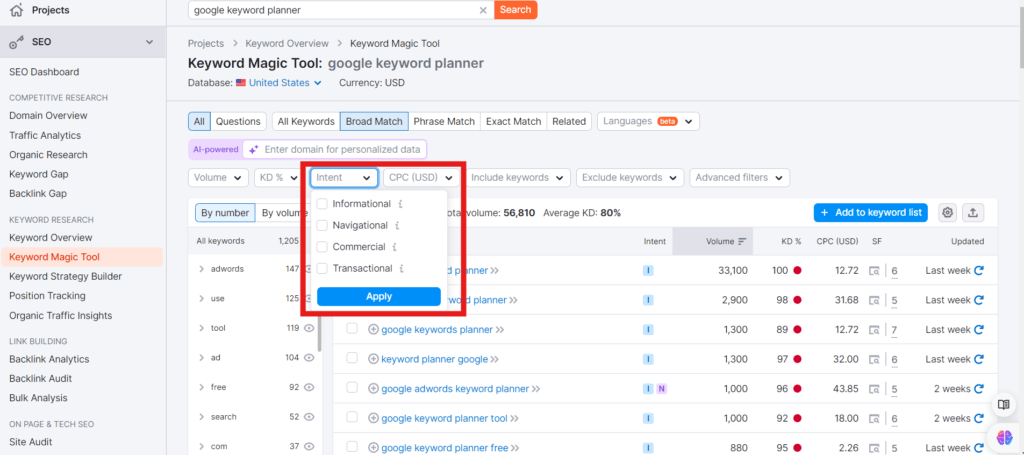
2. Overlooking Long-Tail Keywords
- Neglecting long-tail keywords is a common error. These keywords, which are more specific and less competitive, often yield higher conversion rates. Use Google Keyword Planner to identify long-tail variations related to your primary keywords and incorporate them into your strategy to capture niche audiences.
3. Using Only Broad Match Keywords
- Relying solely on broad match keywords can lead to wasted ad spend and irrelevant traffic. While broad match keywords can increase reach, also use phrase match and exact match types to target more specific searches. This approach helps in achieving better relevance and higher conversion rates.
4. Ignoring Negative Keywords
- Failing to use negative keywords can result in your ads being displayed for irrelevant searches, wasting budget on unqualified traffic. Regularly review and add negative keywords to exclude terms that are not relevant to your business, improving your ad targeting and efficiency.
5. Neglecting Keyword Competition and Bid Estimates
- Overlooking competition levels and bid estimates can lead to unrealistic expectations and ineffective campaigns. Use Google Keyword Planner to assess keyword competition and estimated bids to set a practical budget and avoid spending too much on highly competitive terms.
6. Not Updating Keyword Lists Regularly
- Keyword trends and search behaviors change over time. Failing to update your keyword lists regularly can lead to outdated strategies and missed opportunities. Regularly revisit Google Keyword Planner to refresh your keyword list based on current trends and performance data.
7. Overloading Content with Keywords
- Keyword stuffing, or overloading content with keywords, can harm readability and SEO performance. Ensure that keywords are integrated naturally into your content. Use Google Keyword Planner to guide keyword usage without compromising the quality and relevance of your content.
8. Ignoring Local Targeting Options
- If your business serves specific geographic locations, not utilizing local targeting options can be a mistake. Use Google Keyword Planner to identify and target location-specific keywords to ensure your ads and content reach local audiences effectively.
9. Not Utilizing Keyword Planner’s Advanced Features
- Google Keyword Planner offers advanced features such as historical metrics, keyword forecasts, and competitive analysis. Not taking advantage of these features can limit your ability to make data-driven decisions. Explore and utilize these advanced tools to enhance your keyword strategy.
By being aware of and avoiding these common mistakes, you can make more effective use of Google Keyword Planner and improve your keyword strategy for both SEO and PPC campaigns.
Conclusion
Mastering Google Keyword Planner can significantly enhance your SEO and PPC strategies, providing valuable insights into keyword performance, search volume, and competition. By understanding how to access and navigate the tool, setting up effective campaigns, and employing advanced techniques, you can optimize your digital marketing efforts for better results.
Avoiding common pitfalls, such as ignoring search intent or neglecting long-tail keywords, ensures that your campaigns remain relevant and cost-effective. Regularly updating your keyword lists and leveraging the advanced features of Google Keyword Planner can keep your strategies aligned with current trends and competitive landscapes.
Incorporating these practices will help you make the most of Google Keyword Planner, driving more targeted traffic to your site, improving ad performance, and ultimately achieving your marketing goals with greater precision and efficiency.
Summary Table
| Section | Key Points | Useful Features |
|---|---|---|
| What is Google Keyword Planner? | Overview of Google Keyword Planner, its purpose, and benefits for SEO and PPC campaigns. | Keyword search volume, competition levels, trend analysis |
| How to Access Google Keyword Planner | Steps to access Google Keyword Planner through Google Ads, including necessary prerequisites. | Google Ads account setup, navigation tips |
| Setting Up Your First Campaign | Instructions on setting up your initial campaign, including defining goals and targeting options. | Campaign goal setting, targeting options, budget management |
| Navigating the Interface | Guide to understanding and using the Google Keyword Planner interface for effective keyword research. | Dashboard overview, keyword research tools, filters |
| Discovering New Keywords | Techniques for finding new keywords, including using keyword suggestions and seed keywords. | Keyword suggestions tool, seed keyword input, related keywords |
| Analyzing Keyword Data | How to analyze keyword data for insights into search volume, competition, and performance trends. | Performance metrics, trend analysis, historical data |
| Creating a Keyword List | Steps to create and organize a keyword list for effective SEO and PPC campaign management. | Keyword grouping, list organization, prioritization |
| Using Keywords for SEO and PPC | Strategies for integrating keywords into SEO and PPC campaigns to maximize visibility and effectiveness. | SEO optimization, PPC ad copy, landing page relevance |
| Advanced Tips and Tricks | Advanced strategies for optimizing keyword research and campaign performance with Google Keyword Planner. | Broad Match Modifier, competitor analysis, long-tail keywords |
| Common Mistakes to Avoid | Common pitfalls in using Google Keyword Planner and how to avoid them for better campaign results. | Search intent analysis, negative keywords, keyword updating |
This table summarizes each section’s key points and includes useful features that correlate with the main topics.