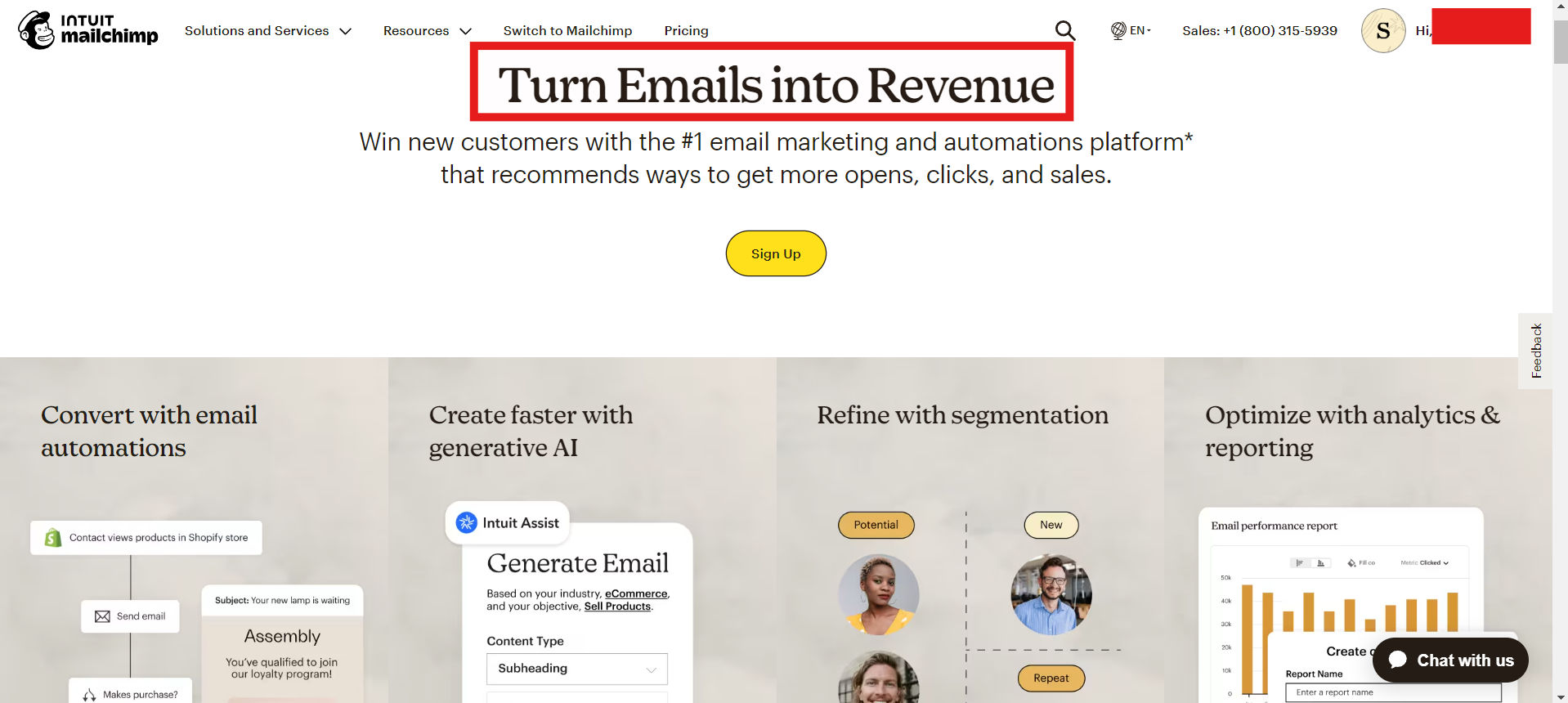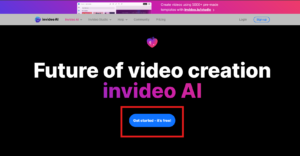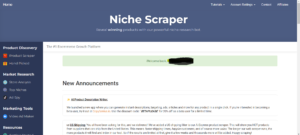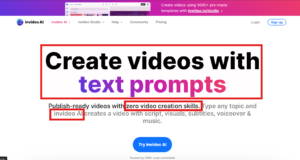Mastering the Mailchimp login process is essential for efficiently managing your email marketing campaigns. Whether you’re new to Mailchimp or looking to troubleshoot common login issues, this comprehensive guide covers everything you need to know. From setting up your account to enhancing security and resolving login challenges, we’ll walk you through each step to ensure you harness the full potential of this powerful platform. Let’s dive into mastering Mailchimp login seamlessly and effectively.
Table of Contents
What is Mailchimp?
Mailchimp is a comprehensive email marketing platform designed to help businesses and individuals create, manage, and analyze email campaigns. It is widely recognized for its user-friendly interface and powerful features that cater to both beginners and experienced marketers. By offering a range of tools for email creation, audience management, and campaign analytics, Mailchimp has become a go-to solution for email marketing.
Overview of Mailchimp’s Features:
Email Campaign Creation: Mailchimp provides a variety of templates and a drag-and-drop editor, making it easy to design professional-looking emails without any coding knowledge. Users can customize templates to match their brand and create engaging content effortlessly.
Audience Management: Managing your contacts is simple with Mailchimp. You can segment your audience based on various criteria such as demographics, behavior, and engagement levels. This allows for targeted marketing and personalized communication, which can improve campaign effectiveness.
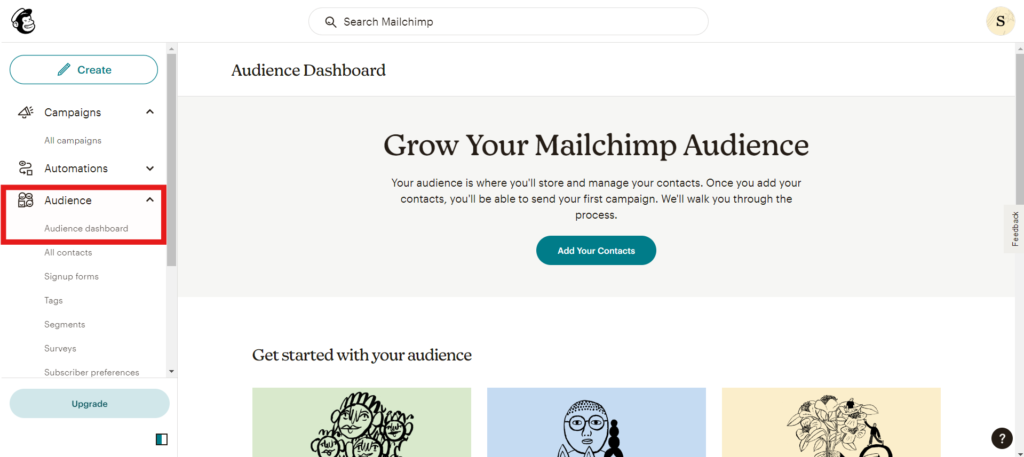
Automation: Mailchimp’s automation features help users send timely, relevant emails based on specific triggers or user actions. Whether it’s a welcome series for new subscribers or follow-up emails after a purchase, automation ensures consistent and efficient communication.
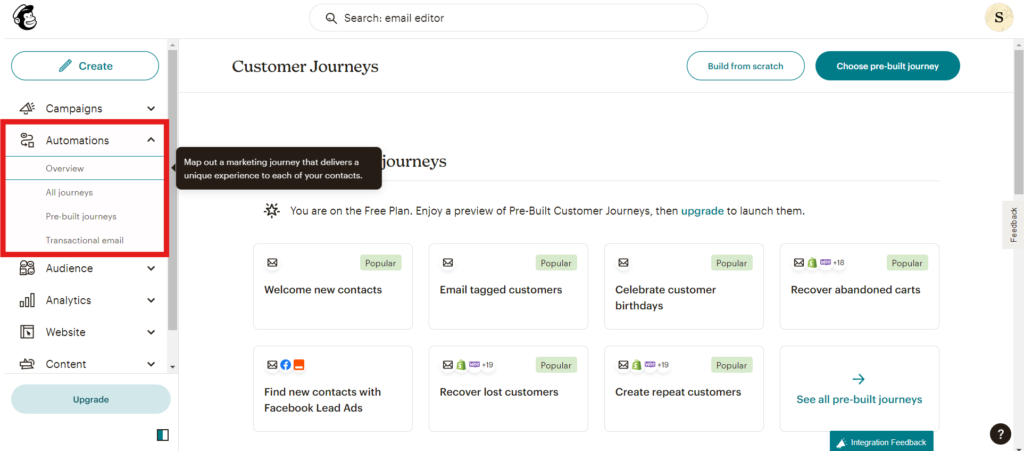
Analytics and Reporting: Understanding the performance of your email campaigns is crucial. Mailchimp offers detailed analytics and reporting tools that provide insights into open rates, click-through rates, and overall engagement. These insights help refine strategies and improve future campaigns.
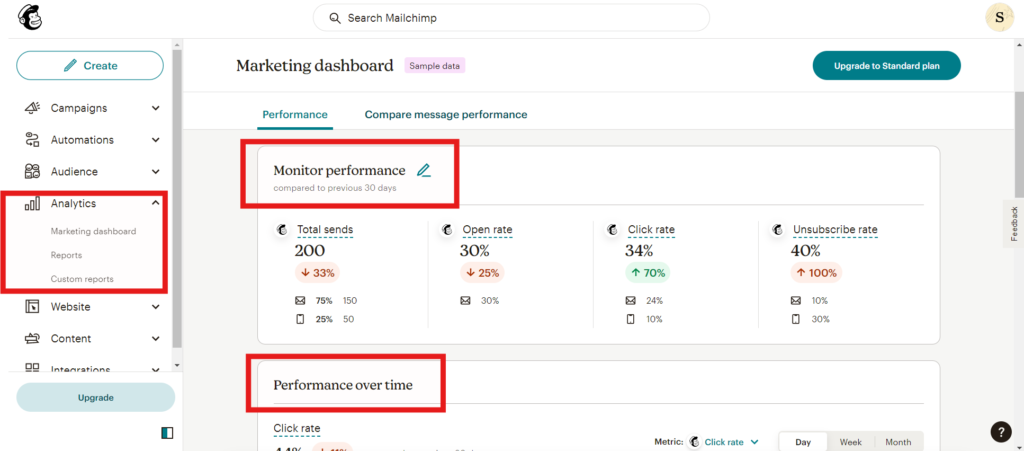
Integration with Other Tools: Mailchimp integrates with numerous third-party applications and services, such as e-commerce platforms, CRMs, and social media. This seamless integration enhances its functionality and allows for a more cohesive marketing strategy.
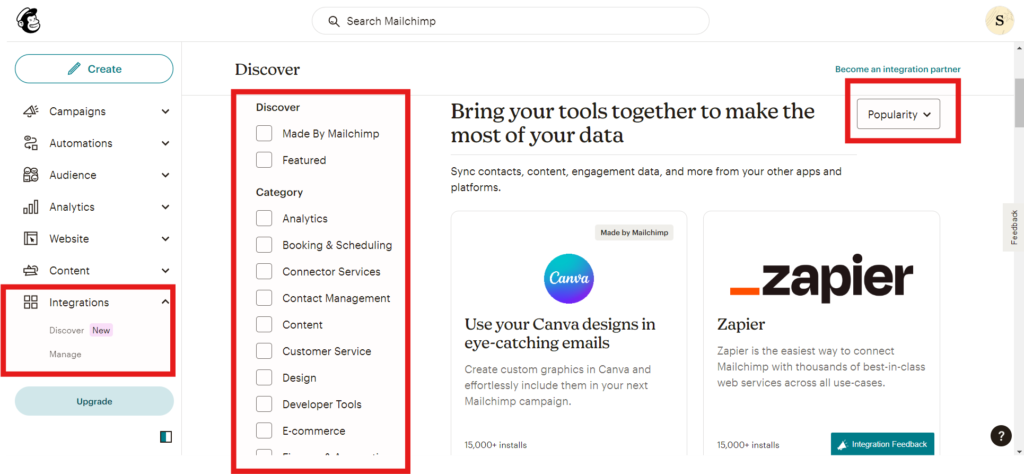
Why Mailchimp Stands Out:
- Ease of Use: Mailchimp’s intuitive design and comprehensive guides make it accessible for users of all skill levels.
- Affordability: With various pricing plans, including a free tier, Mailchimp caters to different business needs and budgets.
- Comprehensive Support: Mailchimp offers extensive resources, including tutorials, webinars, and customer support, to help users maximize the platform’s potential.
Using the keyword “Mailchimp login” appropriately, you’ll be able to easily log in and access these features to enhance your email marketing efforts.
Why Use Mailchimp?
Mailchimp is one of the most popular email marketing platforms, and for good reason. Its robust features, user-friendly interface, and scalability make it an excellent choice for businesses of all sizes. Whether you’re a startup or an established enterprise, Mailchimp can help you streamline your email marketing efforts and achieve better results. Below are some key reasons why you should use Mailchimp.
Ease of Use
Mailchimp is designed with user experience in mind. Its intuitive interface allows even beginners to navigate the platform easily. The drag-and-drop email editor, pre-designed templates, and step-by-step guides make creating professional emails a breeze.
2. Powerful Automation
Mailchimp’s automation features help you send the right message at the right time. You can set up automated email sequences based on user behavior, such as welcome emails for new subscribers or follow-ups after a purchase. This automation not only saves time but also increases engagement and conversion rates.
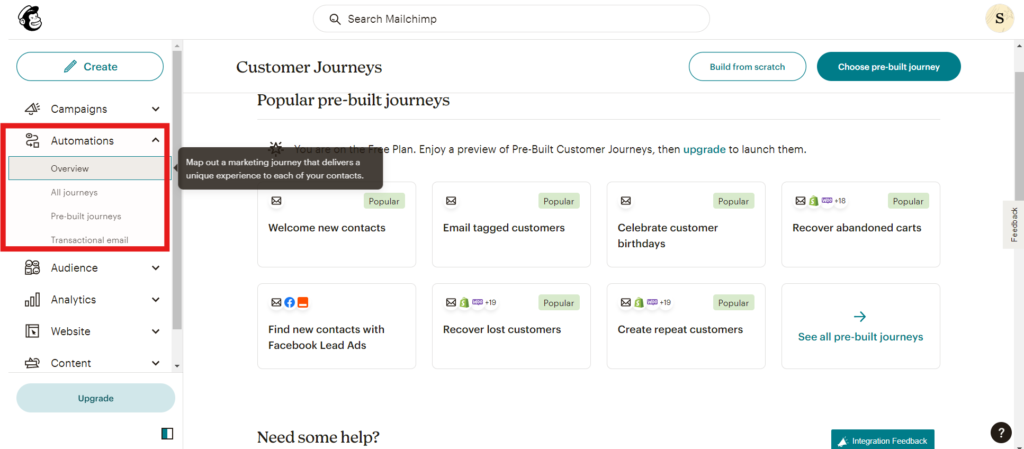
Comprehensive Analytics
Understanding how your email campaigns perform is crucial for improving them. Mailchimp provides detailed analytics and reporting tools that give insights into open rates, click-through rates, and overall campaign performance. This data helps you make informed decisions and refine your strategies.
Segmentation and Personalization
Mailchimp allows you to segment your audience based on various criteria, such as demographics, purchase history, and engagement levels. This segmentation enables personalized communication, which can lead to higher engagement and conversion rates. You can tailor your messages to different audience segments, making your emails more relevant and effective.
Integrations with Other Tools
Mailchimp integrates seamlessly with a wide range of third-party applications and services, including e-commerce platforms, CRMs, and social media networks. These integrations enable you to create a cohesive marketing strategy and streamline your workflows.
6. Scalability
Whether you’re just starting out or managing a large email list, Mailchimp can scale with your business. The platform offers various pricing plans, including a free tier, so you can choose the one that best fits your needs and budget. As your business grows, you can upgrade to access more advanced features.
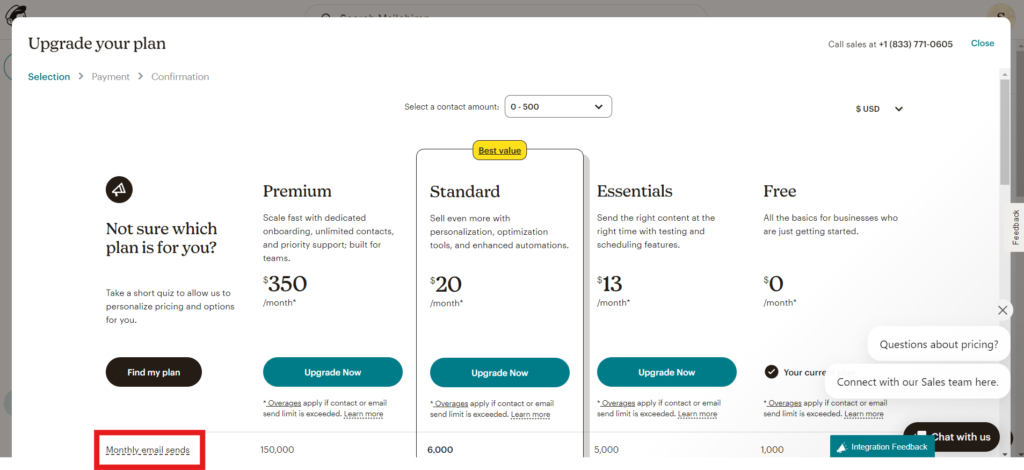
Security and Reliability
Mailchimp takes security seriously, ensuring that your data and your subscribers’ data are protected. The platform complies with major data protection regulations, such as GDPR. Additionally, Mailchimp’s reliable infrastructure ensures that your emails are delivered on time.
Excellent Customer Support
Mailchimp provides a wealth of resources to help you get the most out of the platform, including tutorials, webinars, and a comprehensive knowledge base. If you need further assistance, Mailchimp’s customer support team is available to help you resolve any issues.
How to Create a Mailchimp Account
Creating a Mailchimp account is a straightforward process that allows you to access a suite of powerful email marketing tools. Whether you are new to email marketing or switching from another platform, Mailchimp’s user-friendly interface makes it easy to get started. Follow these simple steps to create your Mailchimp account and begin your email marketing journey.
Step-by-Step Guide to Creating a Mailchimp Account
1. Visit the Mailchimp Website
Go to the Mailchimp homepage at www.mailchimp.com. Here, you will find an option to sign up for a free account.
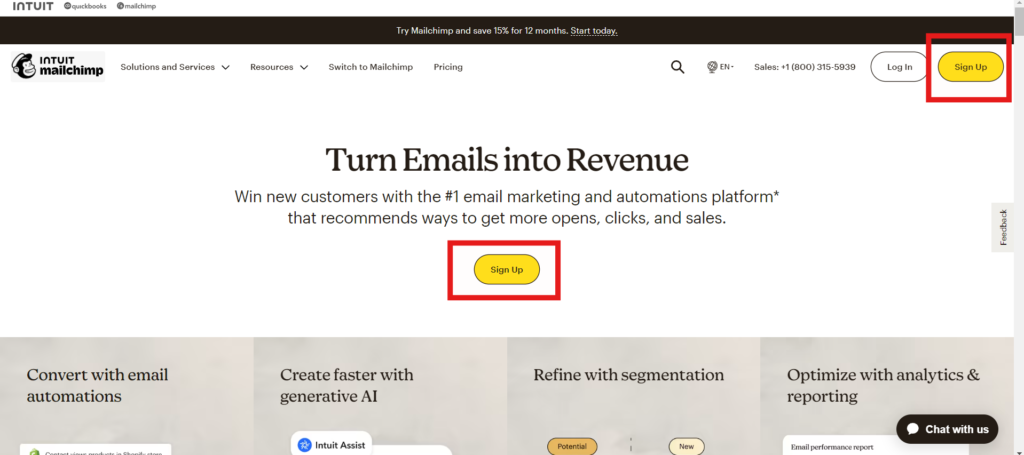
2. Click on “Sign Up”
Click the “Sign Up” button located at the top right corner of the homepage or in the center. This will take you to the registration page.
3. Enter Your Information
On the registration page, you will need to provide some basic information:
- Email: Enter a valid email address that you have access to.
- Username: Choose a unique username for your account.
- Password: Create a strong password that includes a mix of letters, numbers, and special characters.
4. Verify Your Email Address
After completing the registration form, click “Sign Up.” Mailchimp will send a verification email to the address you provided. Check your email inbox and follow the instructions in the verification email to activate your account.
5. Complete Your Profile
Once your email is verified, log in to your new Mailchimp account. You will be prompted to complete your profile by providing additional details such as:
- First Name and Last Name: Enter your full name.
- Business Name: Provide the name of your business or organization.
- Website URL: If you have a website, enter its URL.
- Address: Enter your business or personal address.
6. Set Up Your Audience
Mailchimp will guide you through the process of setting up your audience. Your audience is your list of email subscribers. You can import existing contacts or manually add new ones. Additionally, you can customize audience fields to collect relevant information from your subscribers.
7. Explore the Dashboard
After setting up your audience, you will be taken to the Mailchimp dashboard. Here, you can explore various features such as campaign creation, automation, audience segmentation, and analytics. The dashboard is designed to help you manage all aspects of your email marketing efforts from one place.
8. Start Your First Campaign
With your account set up, you are ready to create your first email campaign. Mailchimp offers a variety of templates and a drag-and-drop editor to help you design professional emails. Follow the on-screen prompts to create, customize, and send your first campaign.
Mailchimp Login: Step-by-Step Guide
Logging into your Mailchimp account is a simple process that allows you to access all the powerful features and tools the platform offers. Whether you’re checking your campaign performance, creating new email campaigns, or managing your audience, following these easy steps will help you log in quickly and efficiently.
Step-by-Step Guide to Logging into Mailchimp
1. Visit the Mailchimp Website
To begin, open your web browser and go to the Mailchimp homepage at www.mailchimp.com.
2. Click on “Login”
On the top right corner of the homepage, you will see the “Login” button. Click on it to proceed to the login page.
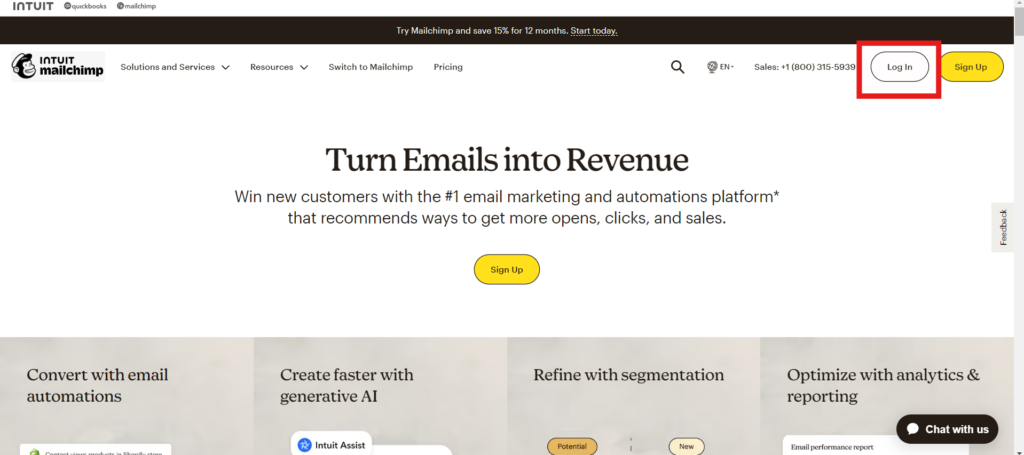
3. Enter Your Email and Password
On the login page, you will need to enter the email address and password associated with your Mailchimp account. Make sure to double-check your credentials to avoid any login issues.
4. Complete CAPTCHA Verification (if prompted)
For added security, Mailchimp may prompt you to complete a CAPTCHA verification. Follow the on-screen instructions to verify that you are not a robot.
5. Click on “Log In”
After entering your email and password, click the “Log In” button to access your Mailchimp account.
6. Enable Two-Factor Authentication (Optional)
For enhanced security, Mailchimp offers two-factor authentication (2FA). If you haven’t already set it up, you may be prompted to enable 2FA. This adds an extra layer of protection to your account by requiring a verification code sent to your mobile device.
7. Access Your Dashboard
Once logged in, you will be directed to the Mailchimp dashboard. From here, you can create new email campaigns, manage your audience, view analytics, and explore all the features Mailchimp has to offer.
Troubleshooting Common Mailchimp Login Issues
If you encounter any issues while trying to log in to Mailchimp, here are some common problems and their solutions:
- Forgot Password: If you have forgotten your password, click on the “Forgot Password?” link on the login page. Follow the instructions to reset your password via email.
- Incorrect Email or Password: Double-check that you are entering the correct email and password. Ensure there are no extra spaces or typos.
- Browser Issues: Try clearing your browser cache and cookies, or use a different browser to log in.
- Account Locked: If you have attempted to log in multiple times unsuccessfully, your account may be temporarily locked. Wait a few minutes and try again or contact Mailchimp support for assistance.
Mailchimp Dashboard Overview
Once you complete the Mailchimp login, you’ll be greeted by the Mailchimp dashboard. This central hub is where you can manage all aspects of your email marketing campaigns. Understanding the layout and functionalities of the dashboard will help you make the most of Mailchimp’s powerful tools. Here’s a comprehensive overview of the Mailchimp dashboard to get you started.
1. Dashboard Home
The dashboard home is the first screen you see after logging in. It provides a snapshot of your account’s recent activity and important metrics. Here, you can quickly access your most recent campaigns, audience growth, and performance statistics.
2. Campaigns
The “Campaigns” section allows you to create, manage, and review your email campaigns. You can see a list of all your campaigns, along with their performance metrics such as open rates, click-through rates, and conversion rates.
- Create Campaign: Click on the “Create Campaign” button to start a new email campaign. You can choose from regular emails, automated emails, landing pages, and more.
- Campaign Reports: Access detailed reports for each campaign to understand how your emails are performing.
3. Audience
The “Audience” section is where you manage your email subscribers. You can import contacts, add new subscribers, and segment your audience based on various criteria such as demographics, engagement, and purchase history.
- Audience Dashboard: View key metrics about your audience, including total subscribers, growth rate, and engagement levels.
- Segments and Tags: Create segments and tags to organize your audience for targeted email campaigns.
4. Automations
Mailchimp’s automation features help you send targeted emails based on user behavior and other triggers. In the “Automations” section, you can set up automated workflows for various scenarios such as welcome series, abandoned cart emails, and follow-up messages.
- Create Automation: Click the “Create Automation” button to set up a new automated workflow.
- Manage Automations: View and edit your existing automated workflows to optimize performance.
5. Templates
The “Templates” section allows you to create and save email templates for future use. You can start with a pre-designed template or create a custom one from scratch using Mailchimp’s drag-and-drop editor.
- Create Template: Click the “Create Template” button to design a new email template.
- Saved Templates: Access your saved templates for quick use in future campaigns.
6. Reports
The “Reports” section provides comprehensive analytics for your campaigns. Here, you can track key performance indicators such as open rates, click-through rates, and revenue generated from your emails.
- Campaign Reports: View detailed reports for individual campaigns.
- Comparative Reports: Compare the performance of multiple campaigns to identify trends and insights.
7. Content Studio
The “Content Studio” is where you manage all your media files, including images, documents, and other assets. This centralized repository makes it easy to organize and access the content you use in your campaigns.
- Upload Files: Click the “Upload” button to add new files to the Content Studio.
- Organize Assets: Use folders and tags to keep your assets organized.
8. Integrations
Mailchimp integrates with numerous third-party applications, allowing you to connect your email marketing with other tools you use, such as e-commerce platforms, CRMs, and social media networks.
- Browse Integrations: Explore available integrations and connect them to your Mailchimp account.
- Manage Integrations: View and manage your connected integrations to streamline your workflows.
Features and Tools Available After Login
Once you complete the Mailchimp login, you’ll gain access to a wide array of features and tools designed to enhance your email marketing efforts. These tools are intuitive and powerful, enabling you to create, manage, and analyze your email campaigns effectively. Here’s an overview of the key features and tools you can use after logging into Mailchimp.
1. Campaign Creation
Mailchimp provides a user-friendly platform for creating various types of campaigns, including regular email newsletters, automated emails, and ad campaigns.
- Drag-and-Drop Email Editor: Design professional emails without any coding skills using Mailchimp’s drag-and-drop editor. Customize templates to match your brand’s style and messaging.
- Pre-Designed Templates: Choose from a variety of pre-designed templates to quickly create stunning emails.
2. Audience Management
Efficiently managing your email subscribers is crucial for successful email marketing. Mailchimp’s audience management tools help you organize and segment your contacts for targeted communication.
- Segmentation: Create segments based on demographics, behavior, purchase history, and more to send personalized emails.
- Tags: Use tags to categorize your contacts for easy organization and targeted campaigns.
3. Automation
Automation features in Mailchimp allow you to send timely, relevant emails based on specific triggers or actions taken by your subscribers.
- Automated Workflows: Set up workflows for welcome emails, abandoned cart reminders, birthday messages, and more.
- Behavior-Based Triggers: Automate emails based on subscriber actions, such as clicks, purchases, or sign-ups.
4. Analytics and Reporting
Mailchimp offers comprehensive analytics and reporting tools to help you track and analyze the performance of your email campaigns.
- Campaign Reports: Get detailed insights into open rates, click-through rates, bounce rates, and more.
- A/B Testing: Run A/B tests to determine which subject lines, content, or send times perform best with your audience.
5. Integrations
Mailchimp integrates seamlessly with a variety of third-party applications and services, allowing you to enhance your email marketing strategy.
- E-commerce Integrations: Connect with platforms like Shopify, WooCommerce, and BigCommerce to sync your store data with Mailchimp.
- CRM and Social Media Integrations: Integrate with CRM tools like Salesforce and social media platforms like Facebook and Instagram to streamline your marketing efforts.
6. Content Studio
The Content Studio is a centralized hub for all your media assets, making it easy to manage and use images, documents, and other files in your campaigns.
- Upload and Organize Assets: Upload images and files, organize them into folders, and add tags for easy access.
- Stock Photos: Access a library of free stock photos to enhance your email designs.
7. Landing Pages
Create custom landing pages to capture leads, promote products, or provide information. Mailchimp’s landing page builder is easy to use and integrates seamlessly with your email campaigns.
- Customizable Templates: Use customizable templates to design landing pages that align with your brand.
- Conversion Tracking: Track conversions and measure the effectiveness of your landing pages.
8. Customer Journey Builder
The Customer Journey Builder allows you to map out and automate the entire customer experience, ensuring timely and relevant communication at every stage of the journey.
- Visual Journey Mapping: Use a visual interface to create and manage customer journeys.
- Multi-Step Workflows: Design multi-step workflows to guide customers from awareness to conversion.
Mailchimp Mobile App Login
The Mailchimp mobile app allows you to manage your email marketing campaigns on the go. Whether you need to check your campaign performance, add new subscribers, or send a quick email, the mobile app makes it easy and convenient. Here’s a step-by-step guide on how to log in to the Mailchimp mobile app and make the most of its features.
Step-by-Step Guide to Mailchimp Mobile App Login
1. Download the Mailchimp Mobile App
First, download the Mailchimp mobile app from the App Store (iOS) or Google Play Store (Android). Search for “Mailchimp” and look for the official app developed by Mailchimp.
2. Open the App
Once the app is installed, open it on your mobile device. You will be greeted with the Mailchimp logo and a welcome screen.
3. Enter Your Email and Password
On the login screen, enter the email address and password associated with your Mailchimp account. Ensure that you are using the correct credentials to avoid any login issues.
4. Complete CAPTCHA Verification (if prompted)
For security purposes, you may be prompted to complete a CAPTCHA verification. Follow the on-screen instructions to verify that you are not a robot.
5. Enable Two-Factor Authentication (Optional)
If you have two-factor authentication (2FA) enabled for your Mailchimp account, you will need to enter the verification code sent to your mobile device. This step adds an extra layer of security to your account.
6. Access Your Dashboard
After successfully logging in, you will be directed to the Mailchimp mobile app dashboard. Here, you can access all the key features of the app, including campaign management, audience management, and analytics.
Key Features of the Mailchimp Mobile App
1. Campaign Management
The mobile app allows you to create, edit, and send email campaigns directly from your mobile device. You can also monitor the performance of your campaigns in real-time.
- Create Campaigns: Use the app to design and send new email campaigns on the go.
- Campaign Reports: View detailed reports to track the performance of your campaigns.
2. Audience Management
Manage your subscribers from anywhere with the app’s audience management tools. You can add new subscribers, update contact information, and segment your audience.
- Add Subscribers: Quickly add new contacts to your email list.
- Segment Audience: Create and manage audience segments for targeted campaigns.
3. Automation
Set up and manage automated workflows using the mobile app. Automation features help you send personalized emails based on user behavior and other triggers.
- Manage Automations: Access and edit your automated workflows.
- Create New Automations: Set up new automation workflows directly from your mobile device.
4. Analytics
Keep track of your email marketing performance with real-time analytics. The app provides insights into open rates, click-through rates, and other key metrics.
- View Reports: Access detailed reports for your email campaigns.
- Monitor Performance: Check the performance of your campaigns at a glance.
The Mailchimp mobile app login process is straightforward and allows you to manage your email marketing campaigns conveniently from your mobile device. By logging into the app, you can create and monitor campaigns, manage your audience, and access real-time analytics wherever you are. This flexibility ensures that you can stay on top of your email marketing efforts, even when you’re away from your computer.
Security Tips for Your Mailchimp Account
Keeping your Mailchimp account secure is crucial to protecting your email marketing data and maintaining the trust of your subscribers. By following a few key security practices, you can safeguard your account against unauthorized access and potential breaches. Here are some essential security tips for your Mailchimp account.
1. Use a Strong, Unique Password
One of the simplest yet most effective ways to secure your Mailchimp account is to use a strong, unique password. Avoid using common passwords or reusing passwords from other accounts.
- Create a Strong Password: Use a mix of upper and lower case letters, numbers, and special characters.
- Password Length: Aim for at least 12 characters to enhance security.
2. Enable Two-Factor Authentication (2FA)
Two-factor authentication (2FA) adds an extra layer of security by requiring a second form of verification in addition to your password. This typically involves a code sent to your mobile device or generated by an authenticator app.
- Set Up 2FA: Go to your account settings in Mailchimp and enable 2FA.
- Authenticator Apps: Use apps like Google Authenticator or Authy for secure code generation.
3. Monitor Account Activity
Regularly monitoring your account activity can help you detect any unauthorized access or suspicious behavior. Mailchimp provides tools to view recent login activity and other account actions.
- Check Login History: Review the login history to ensure there are no unfamiliar logins.
- Monitor API Keys: Keep track of active API keys and revoke any that are no longer in use.
4. Use Secure Connections
Always use secure connections when accessing your Mailchimp account. This includes ensuring that your internet connection is secure and that you are accessing Mailchimp through HTTPS.
- Secure Wi-Fi: Avoid using public Wi-Fi networks when accessing your account. Use a secure, private connection.
- Browser Security: Ensure that your browser is up-to-date and supports HTTPS.
5. Manage User Permissions
If you have a team managing your Mailchimp account, ensure that each user has the appropriate level of access. Avoid sharing login credentials and use Mailchimp’s user permissions feature to assign roles.
- Assign Roles: Use roles like Viewer, Author, Manager, and Admin to control access levels.
- Regular Reviews: Periodically review and update user permissions to reflect current roles and responsibilities.
6. Keep Your Account Information Updated
Ensure that your account information is always up-to-date. This includes your contact email address and phone number, which Mailchimp can use to reach you in case of any security issues.
- Update Contact Info: Regularly verify that your email and phone number are correct.
- Recovery Options: Set up account recovery options in case you forget your password or need to regain access.
7. Be Wary of Phishing Attempts
Phishing attacks can trick you into providing sensitive information to malicious actors. Always verify the authenticity of emails and links claiming to be from Mailchimp.
- Check Sender Information: Ensure that emails claiming to be from Mailchimp are from legitimate Mailchimp domains.
- Avoid Clicking Suspicious Links: Hover over links to check their destination before clicking.
8. Regularly Update and Backup Data
Regularly updating your data and keeping backups can help you recover quickly in case of a security breach or data loss.
- Data Backups: Export your audience and campaign data periodically and store it securely.
- Software Updates: Ensure that all software and plugins used in conjunction with Mailchimp are up-to-date.
By following these security tips for your Mailchimp account, you can significantly reduce the risk of unauthorized access and protect your valuable email marketing data. Implementing strong passwords, enabling two-factor authentication, monitoring account activity, and being vigilant about phishing attempts are crucial steps in maintaining a secure Mailchimp account. Regularly reviewing and updating your security practices will help ensure that your account remains safe and secure.
Common Login Issues and How to Resolve Them
Logging into your Mailchimp account should be a smooth experience, but occasionally, you may encounter issues that prevent you from accessing your account. Here are some common login issues users face and steps to resolve them effectively.
1. Forgot Password
Issue: One of the most common issues is forgetting your Mailchimp password.
Resolution:
- Click on the “Forgot Password?” link on the Mailchimp login page.
- Enter the email address associated with your Mailchimp account.
- Mailchimp will send you an email with instructions on how to reset your password.
- Follow the link in the email and create a new password.
2. Incorrect Email or Password
Issue: You may be entering an incorrect email address or password.
Resolution:
- Double-check the email address you are using to log in.
- Ensure that the password is entered correctly, considering uppercase and lowercase characters.
- If necessary, reset your password using the steps mentioned above.
3. Account Locked
Issue: After multiple unsuccessful login attempts, your account may be temporarily locked for security reasons.
Resolution:
- Wait for a short period (usually 15-30 minutes) and try logging in again.
- Avoid attempting to log in repeatedly if you’re unsure of the correct password to prevent further lockouts.
- Contact Mailchimp support if the issue persists or if you believe your account has been compromised.
4. CAPTCHA Verification
Issue: Sometimes, Mailchimp may require you to complete a CAPTCHA verification to ensure you are not a robot.
Resolution:
- Complete the CAPTCHA challenge as prompted on the login screen.
- Follow the instructions provided to verify your identity and proceed with logging in.
5. Browser Issues
Issue: Browser settings or cache may sometimes interfere with logging into Mailchimp.
Resolution:
- Clear your browser’s cache and cookies before attempting to log in again.
- Try logging in using a different browser or an incognito/private browsing window.
- Ensure your browser is up-to-date and compatible with Mailchimp’s requirements.
6. Network Connectivity Problems
Issue: Poor or unstable internet connection can prevent successful login attempts.
Resolution:
- Check your internet connection and ensure it is stable.
- If using public Wi-Fi, switch to a more secure connection or use a VPN.
- Try accessing Mailchimp from a different network or location if possible.
7. Account Deactivation or Suspension
Issue: Your Mailchimp account may have been deactivated or suspended due to policy violations or other reasons.
Resolution:
- Contact Mailchimp support directly to inquire about the status of your account.
- Provide any necessary information or documentation to resolve the issue.
- Follow any instructions provided by Mailchimp support to reactivate your account.
By understanding these common login issues and their resolutions, you can troubleshoot effectively if you encounter difficulties accessing your Mailchimp account. Whether it’s a forgotten password, account lockout, or technical glitch, following these steps will help you regain access swiftly. Remember to keep your login credentials secure and up-to-date to prevent future login issues.
Conclusion
Navigating the login process for your Mailchimp account is essential for effectively managing your email marketing campaigns. While encountering login issues can be frustrating, understanding common problems and their resolutions can help you regain access swiftly and continue your marketing efforts seamlessly.
By following the tips outlined in this guide—such as using strong passwords, enabling two-factor authentication, and being aware of common pitfalls like forgetting passwords or encountering CAPTCHA challenges—you can enhance the security of your Mailchimp account and ensure uninterrupted access.
Should you encounter persistent login issues despite following these steps, don’t hesitate to reach out to Mailchimp’s support team for assistance. Their expertise can provide further guidance tailored to your specific situation.
Remember, maintaining a secure and accessible Mailchimp account is key to maximizing the platform’s capabilities and driving successful email marketing campaigns. By staying informed and proactive, you can navigate login challenges with confidence and focus on achieving your marketing goals effectively.
Empower your email marketing strategy with a secure Mailchimp login and unlock the full potential of this powerful platform.
FAQs
How do I log in to Mailchimp?
To log in to Mailchimp, go to the Mailchimp website or open the Mailchimp mobile app. Enter your registered email address and password on the login screen, then click or tap “Log In.”
What should I do if I forgot my Mailchimp password?
If you forget your Mailchimp password, click on the “Forgot Password?” link on the login page. Enter your email address associated with your Mailchimp account, and follow the instructions in the password reset email sent to you.
Can I log in to Mailchimp using social media accounts?
No, Mailchimp does not currently support logging in directly through social media accounts like Facebook or Google. You must use the email address and password registered with your Mailchimp account.
Why am I being asked to complete a CAPTCHA when logging in to Mailchimp?
Mailchimp may prompt you to complete a CAPTCHA (Completely Automated Public Turing test to tell Computers and Humans Apart) to verify that you are a human and not a bot attempting to access the account. Follow the on-screen instructions to complete the CAPTCHA challenge.
How can I enhance the security of my Mailchimp login?
You can enhance the security of your Mailchimp login by following these steps:
1. Use a strong and unique password.
2. Enable two-factor authentication (2FA) for an extra layer of security.
3. Monitor your account activity regularly.
4. Avoid using public Wi-Fi networks when logging in.
5. Keep your browser and devices updated with the latest security patches.
What should I do if my Mailchimp account is locked?
If your Mailchimp account is locked, wait for a short period (usually 15-30 minutes) before attempting to log in again. Avoid repeated login attempts if you’re unsure of your password. If the issue persists, contact Mailchimp support for assistance.
Can I change my email address associated with my Mailchimp account?
Yes, you can change the email address associated with your Mailchimp account. Log in to your Mailchimp account, go to your account settings, and update your email address under the profile section.
How can I troubleshoot if I can’t log in to Mailchimp?
If you’re having trouble logging in to Mailchimp, try the following troubleshooting steps:
1. Double-check your email address and password for accuracy.
2. Clear your browser’s cache and cookies, or try using a different browser.
3. Ensure that your internet connection is stable.
4. Reset your password if necessary using the “Forgot Password?” link.
5. Contact Mailchimp support for further assistance if the issue persists.